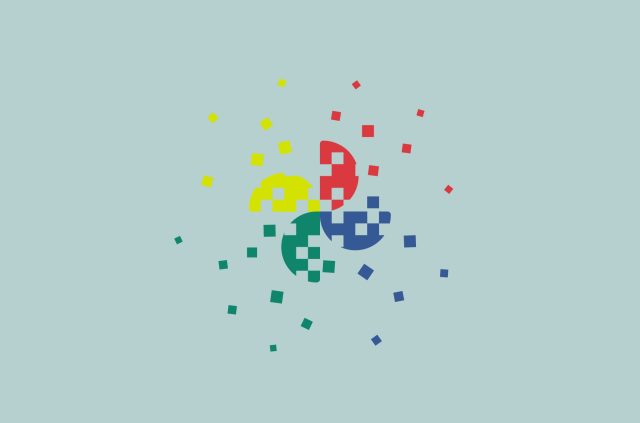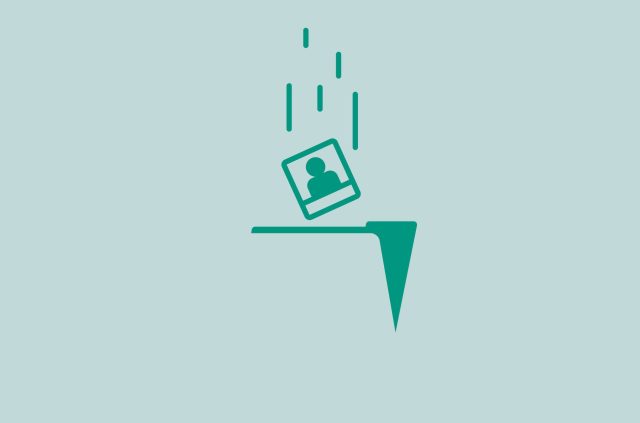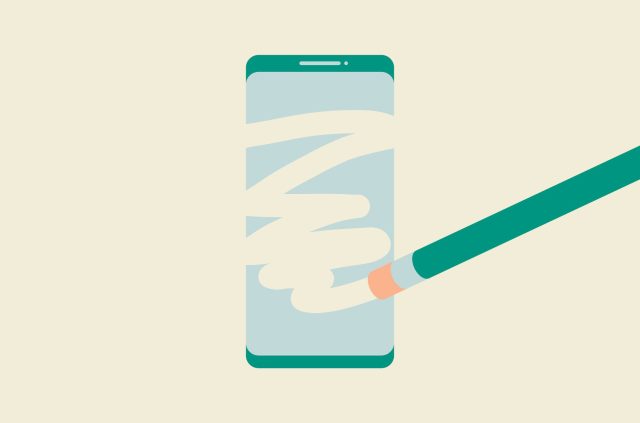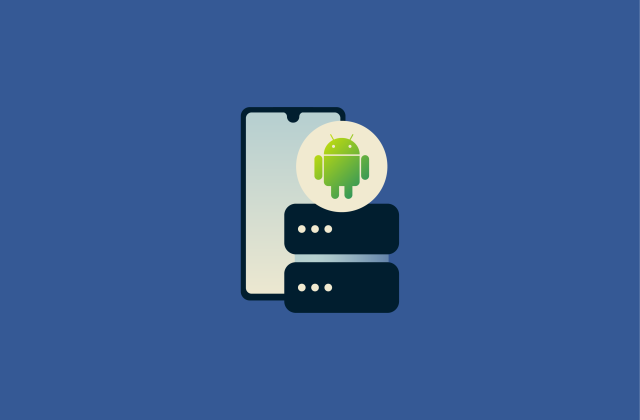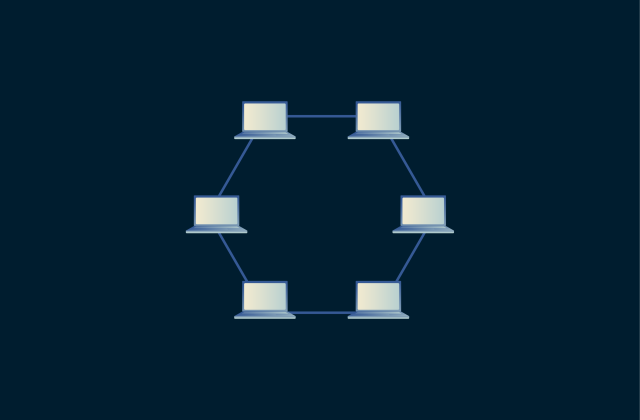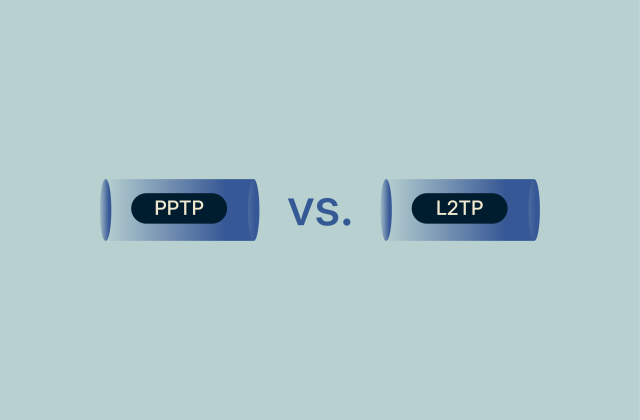How to delete your Dropbox account (step-by-step guide)

Maybe your Dropbox account started as a backup plan. Maybe it was for work, school, or that one group project no one finished. Or maybe it’s just been silently syncing screenshots and PDFs you forgot existed since 2014.
Whatever the reason, if you’re finally ready to shut the whole thing down (whether to clean house, cut down on online accounts, or just break free from the “please upgrade for more space” messages), this step-by-step guide has you covered.
Let’s delete that Dropbox account the right way.
Things to do before deleting your Dropbox account
Before you delete your Dropbox account, it’s a good idea to take a few simple steps to make sure you don’t lose anything important or run into issues later. Here’s what to do before you go ahead with the deletion.
Cancel your Dropbox subscription (if applicable)
If you have a Dropbox subscription, be sure to cancel it first; otherwise, you won’t be able to delete your account.
- Sign in to your account at www.dropbox.com and click your avatar.
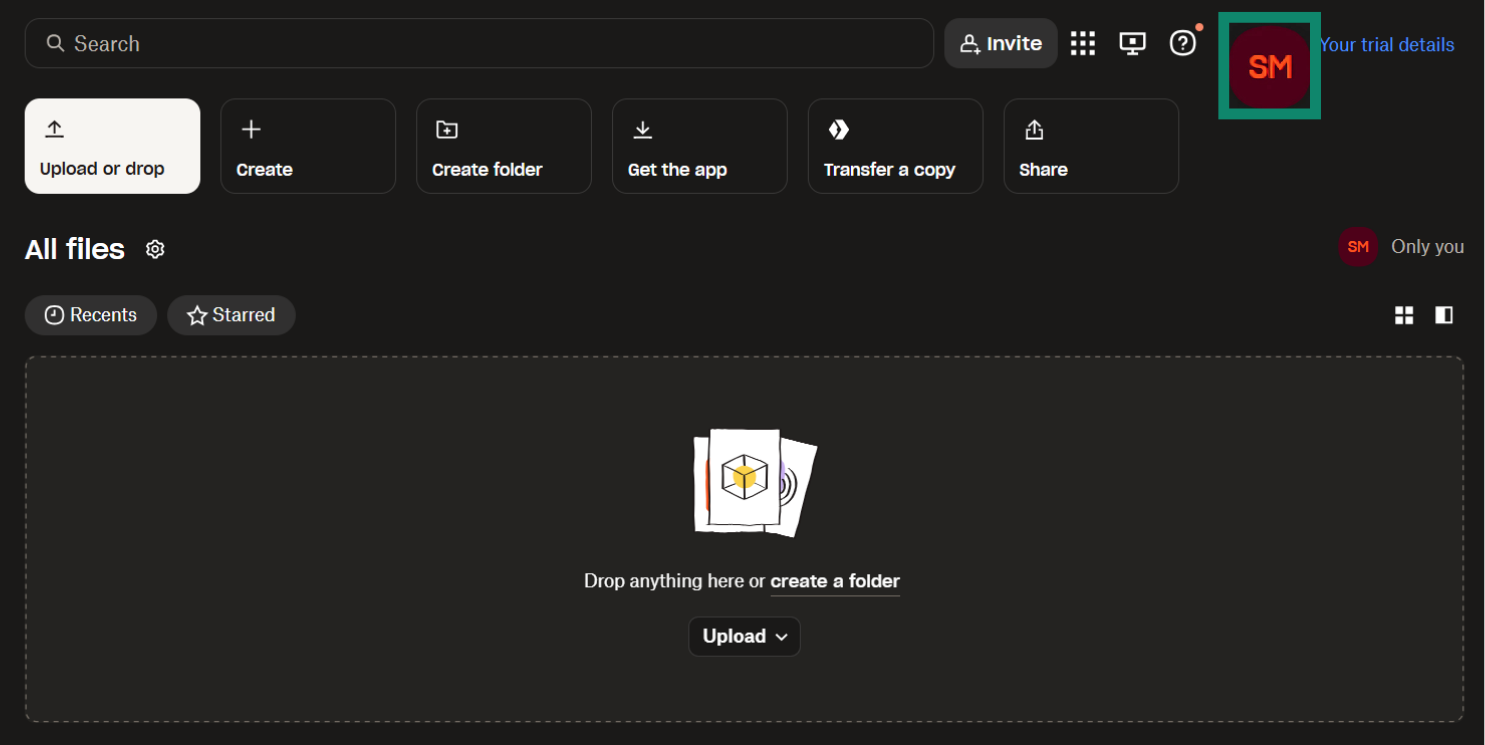
- Click Manage account.
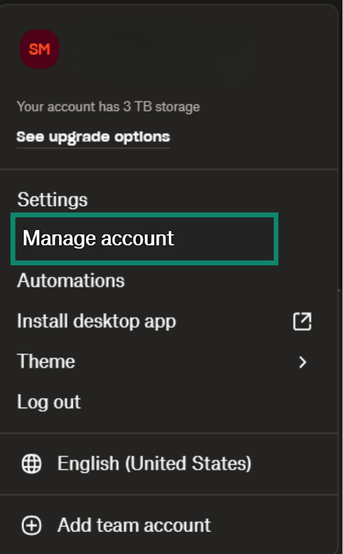
- Scroll to and click Cancel plan/trial.
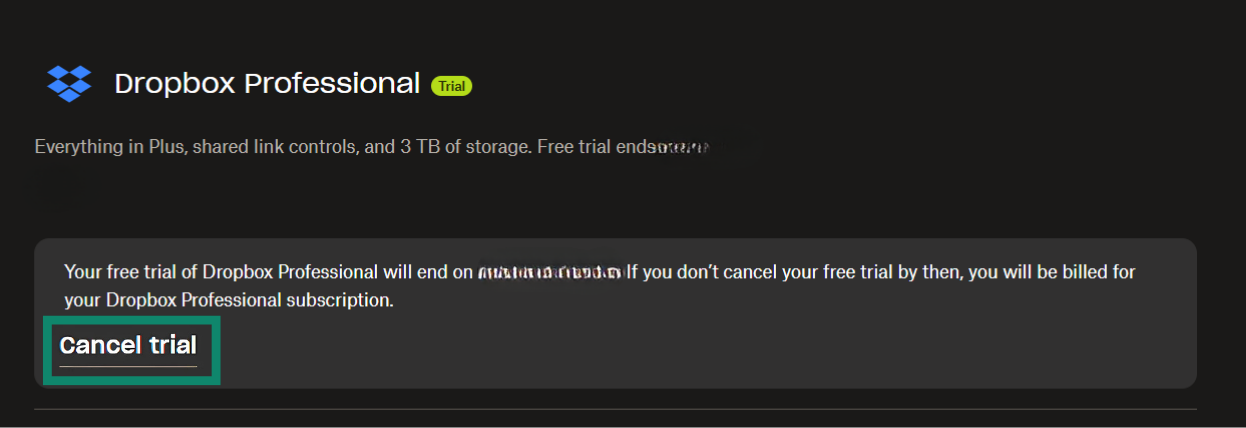
- Follow the on-screen prompts to confirm the cancelation.
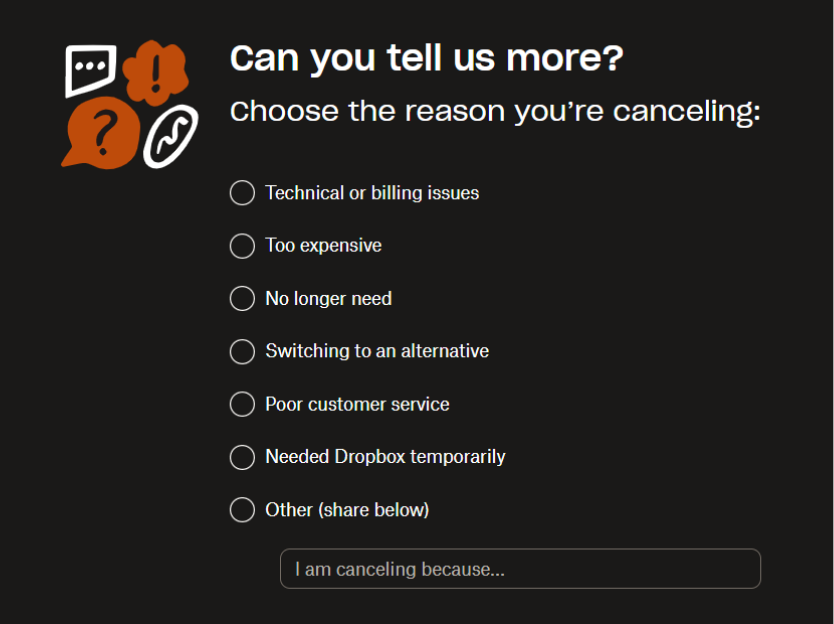
Once canceled, your account will revert to a free Dropbox Basic plan. You won’t be charged again at the end of the current billing cycle. If you end up using this Dropbox account in the future for any reason, you’ll only have access to the free Dropbox features. (If you need cloud storage but don’t want to go back to Dropbox, there are several alternatives you can try instead.)
Unsync Dropbox from your devices
Before you delete your account, make sure that you unsync Dropbox from your local devices. This prevents unwanted data deletion or sync conflicts on shared or multi-user systems. It also prevents Dropbox folders from trying to access or mirror a nonexistent account.
- Visit www.dropbox.com/account/security.
- Scroll down to the Devices section.
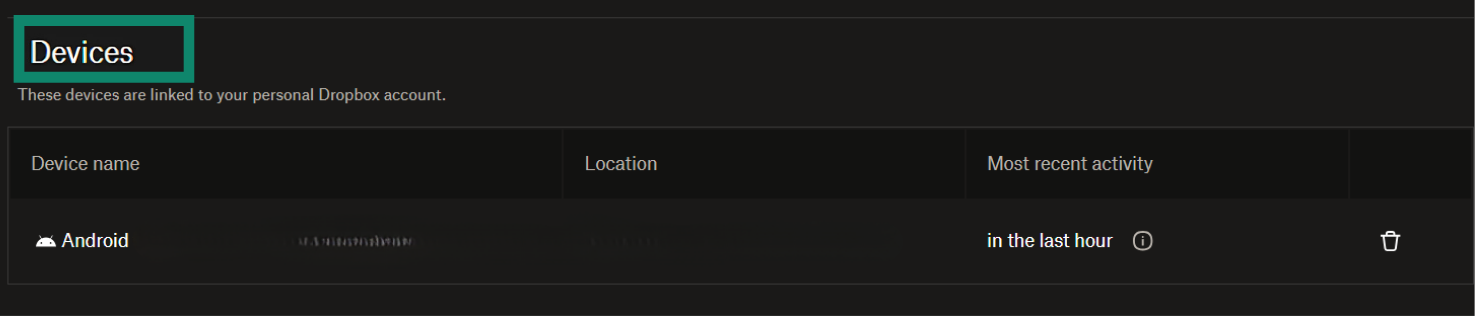
- Find each listed device and click the trash icon to unlink it. To proceed, simply confirm your decisions.
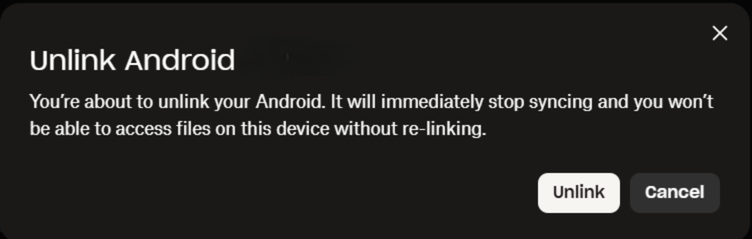
Download or back up your Dropbox files
Dropbox erases your data after you delete your account, so back up any files you want to keep before continuing. Once your deletion request is complete and the file retention period expires, your data is unrecoverable, even by Dropbox support.
- Go to www.dropbox.com and sign in. Navigate to All files.
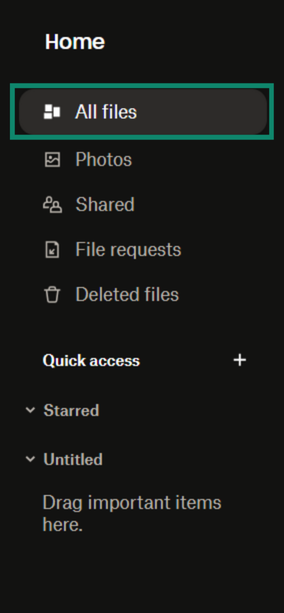
- Select the files or folders you want to keep and click the Download button to save them to your local drive.
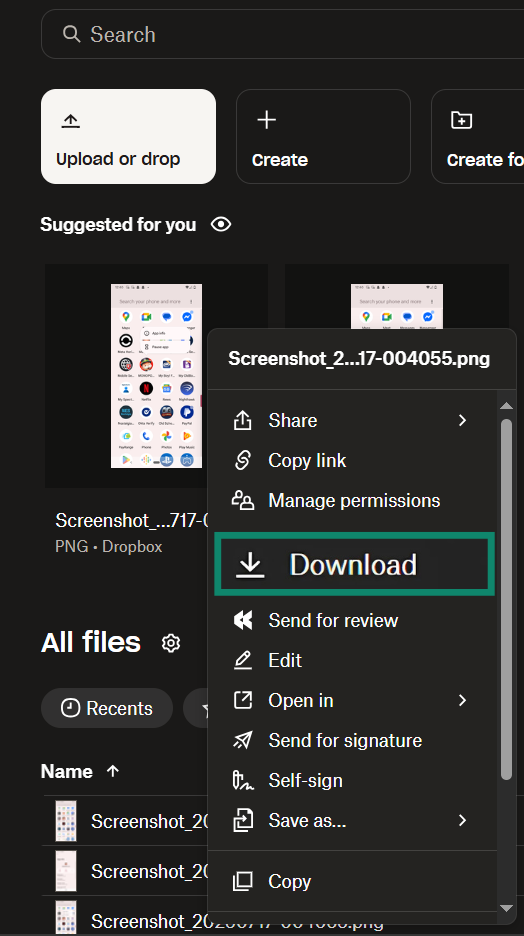
How to delete your Dropbox account
Deleting your Dropbox account must be done through the web interface, not the app (except with Dropbox Basic, which you can delete via the iOS app). After you delete your account, you will no longer be able to sync data.
-
- Go to www.dropbox.com and sign into your account. Click your avatar, then go to Settings.
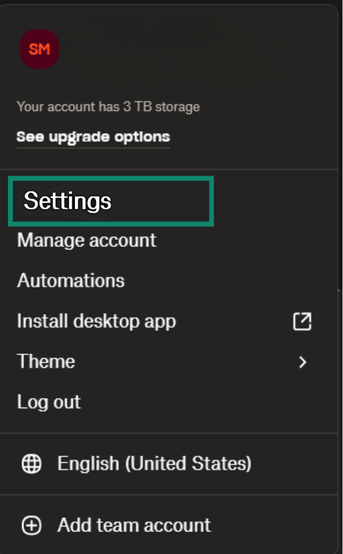
- Find the General tab and scroll to the bottom.
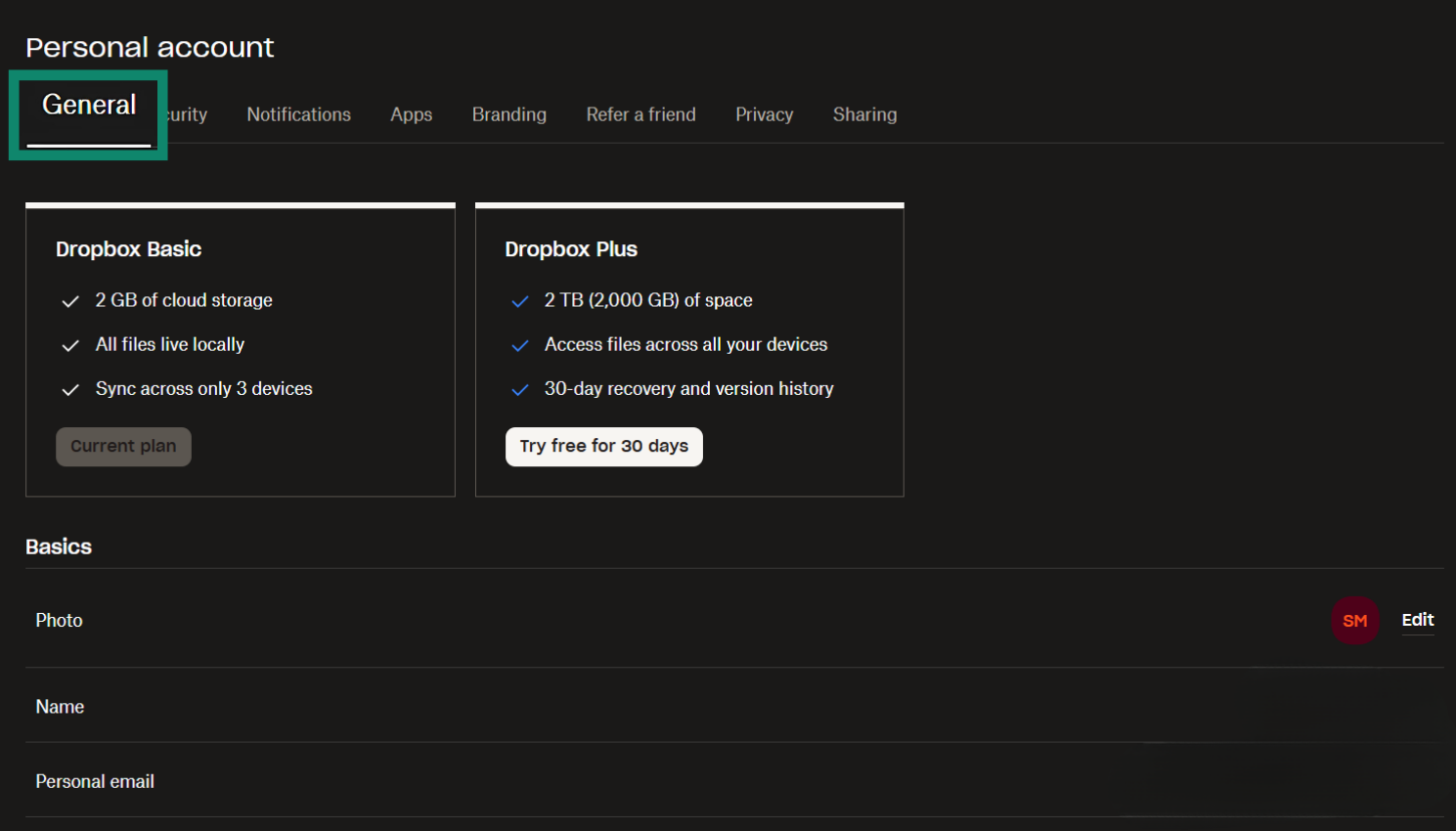
- Click Delete account. You’ll need to enter your password and select a reason for leaving.
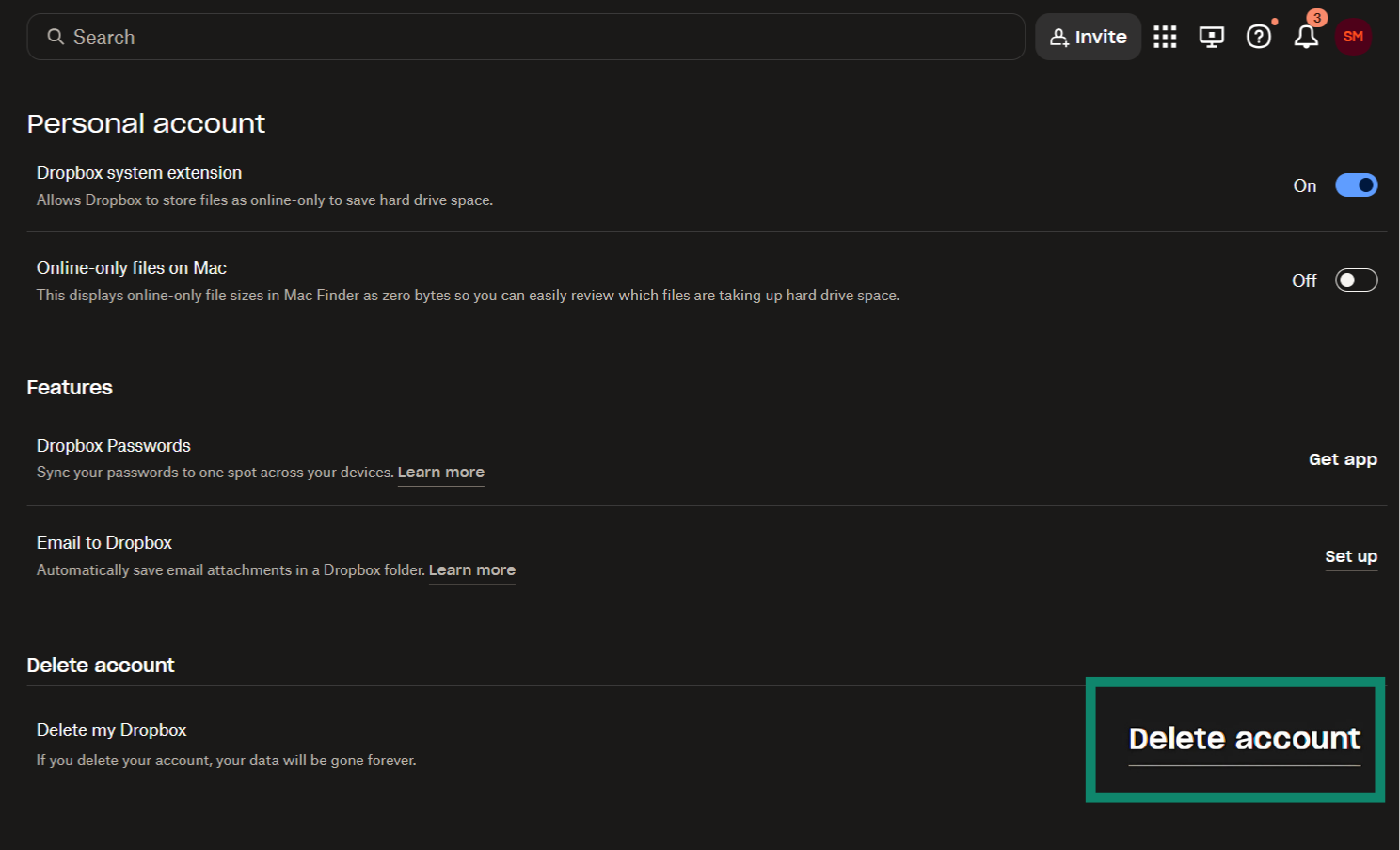
- Click Permanently delete to finalize your choice.
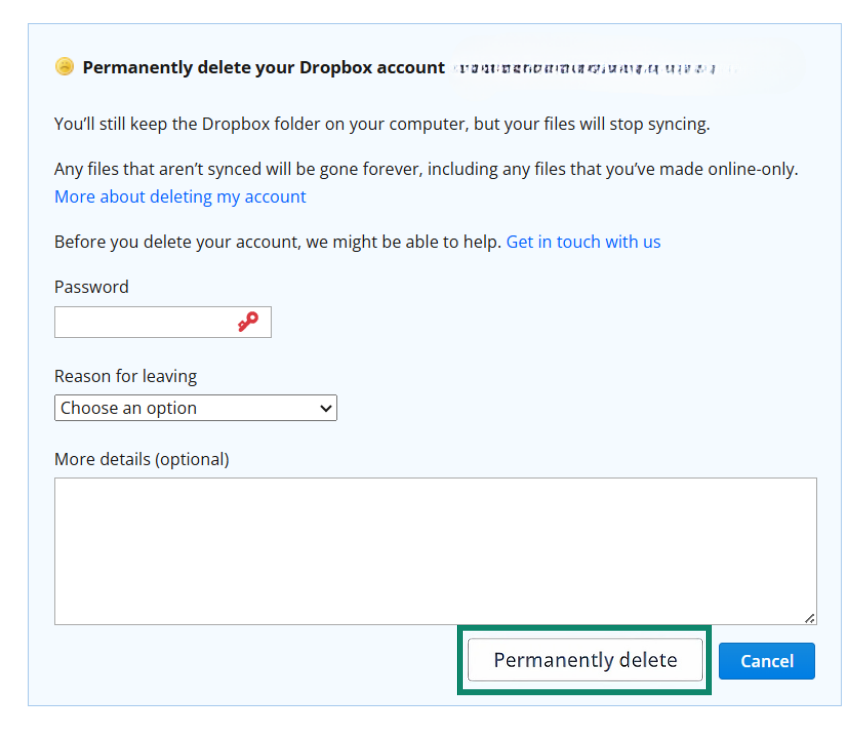
- Go to www.dropbox.com and sign into your account. Click your avatar, then go to Settings.
Note: If you’re part of a Dropbox Business team, you must leave or disband the team before deletion.
How to uninstall Dropbox from your device
On Windows
To completely uninstall Dropbox, close it down and then simply remove it like you would any other app.
- Open your Control Panel.
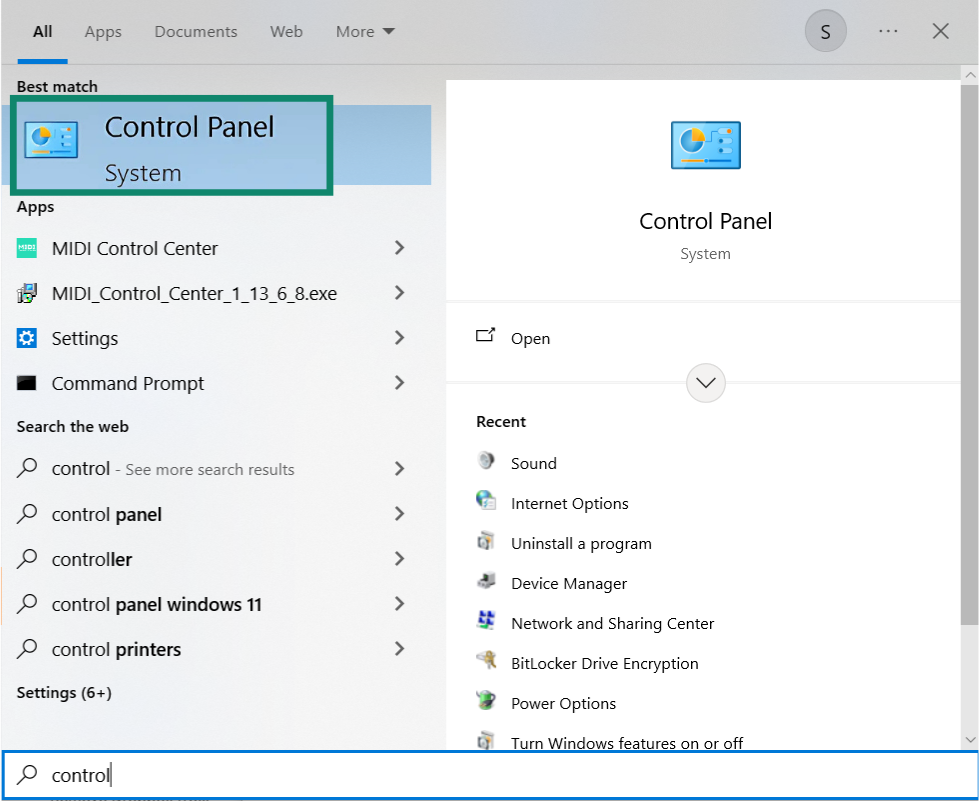
- Click Uninstall a program.
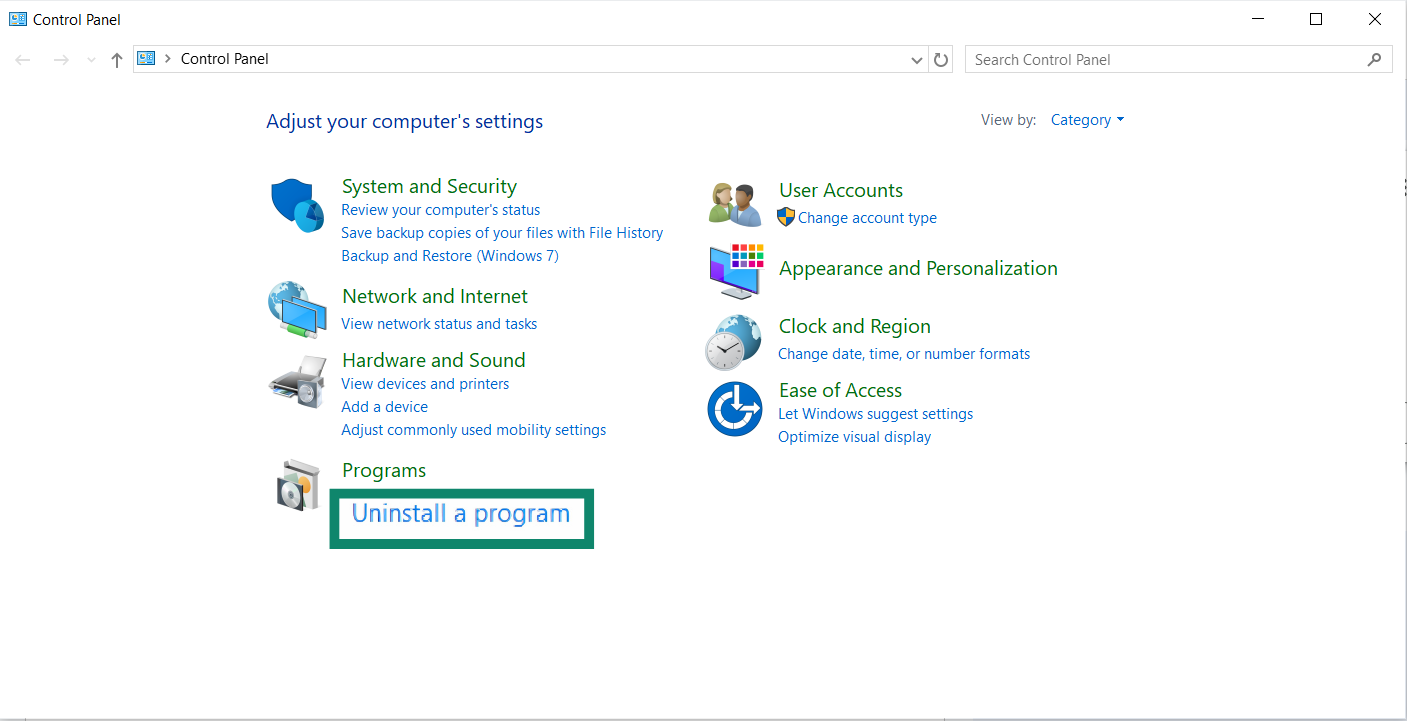
- Find Dropbox, right-click it, and then choose Uninstall.
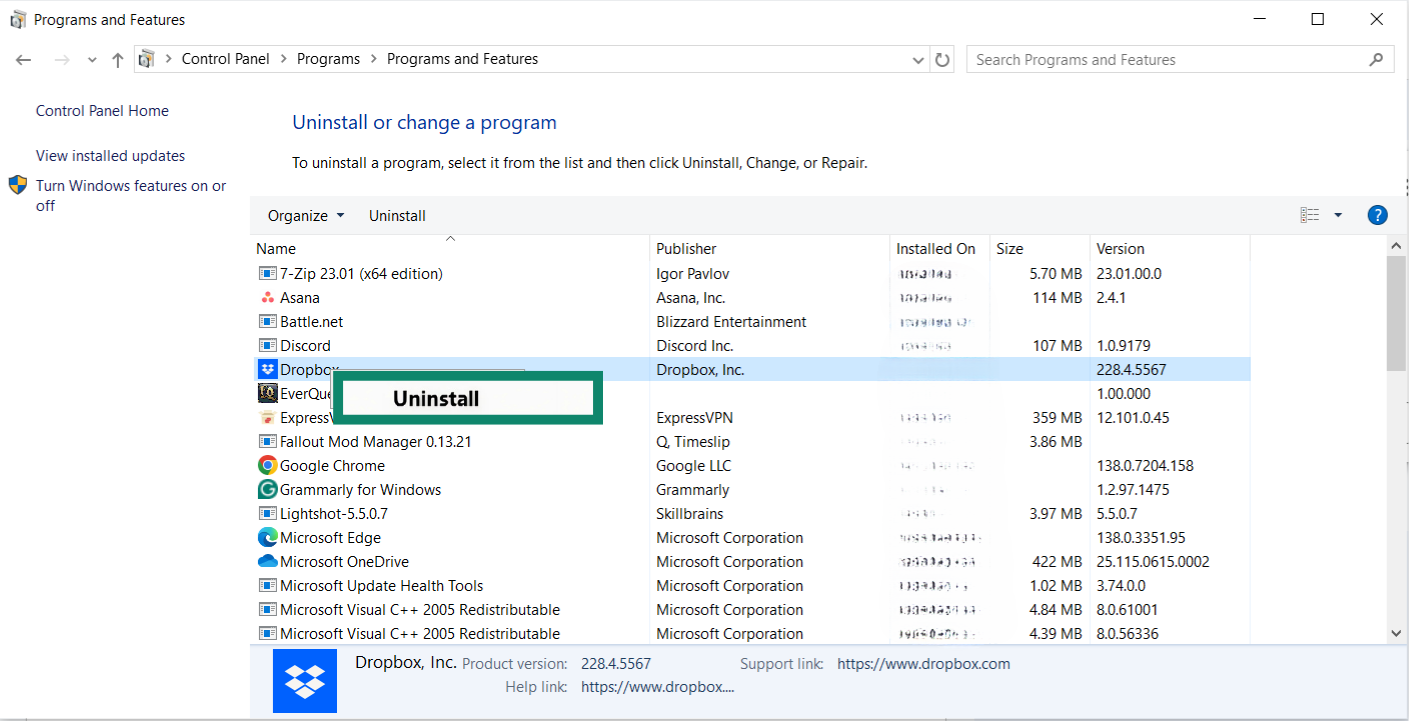
On macOS
Open Finder and click on Applications. Find the Dropbox icon and drag it to the Trash, then empty it.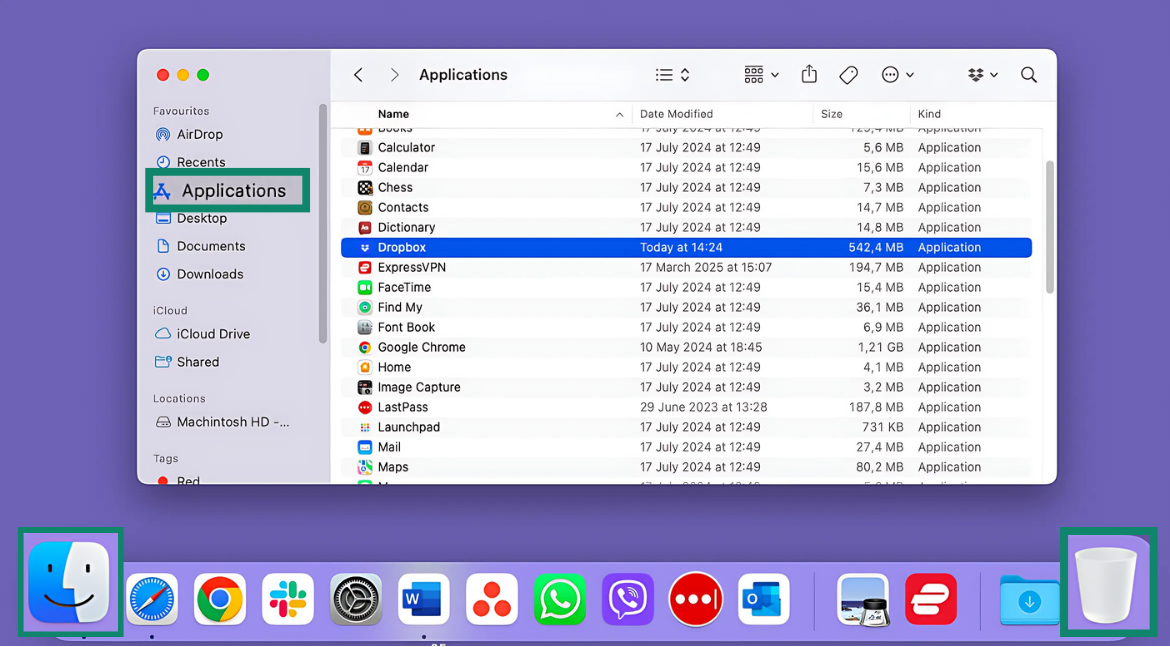
Remove Dropbox from iOS or Android
Uninstalling Dropbox from a mobile device is done like removing any other app.
On iOS:
- Tap and hold the Dropbox app icon. Tap Remove App, then Delete App.
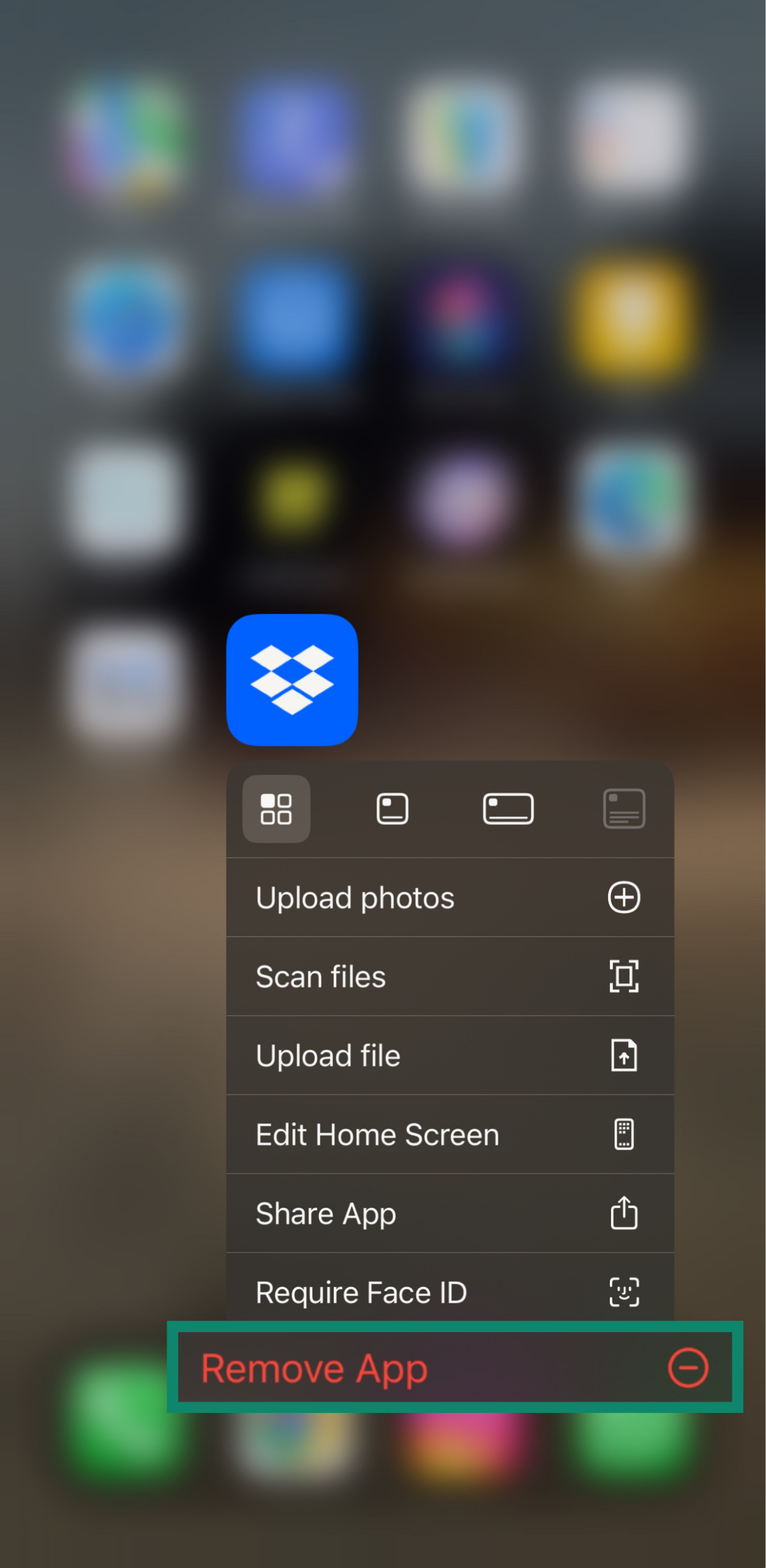
- Confirm by tapping Delete.
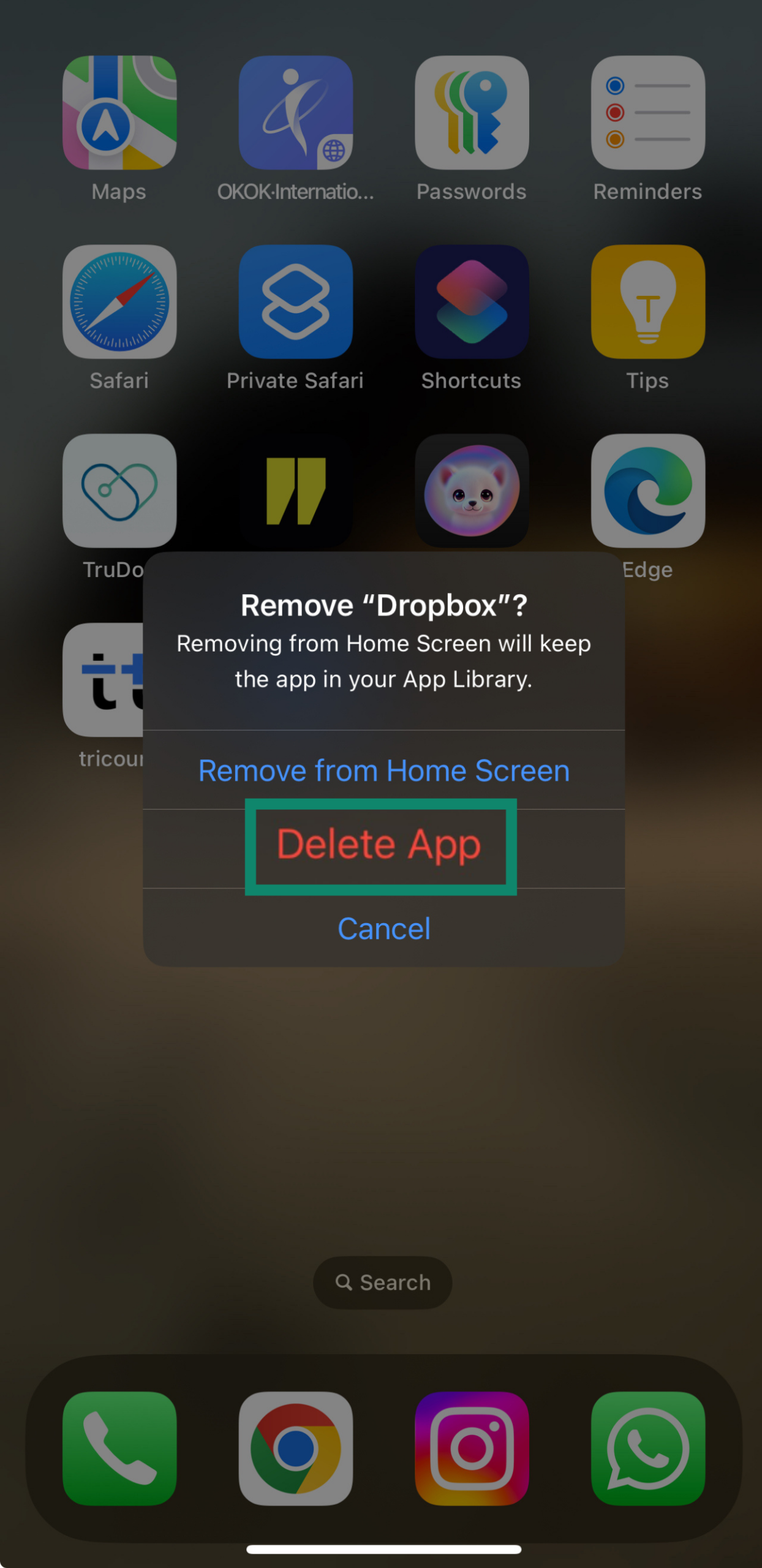
On Android:
- Open Settings, then tap on Apps.
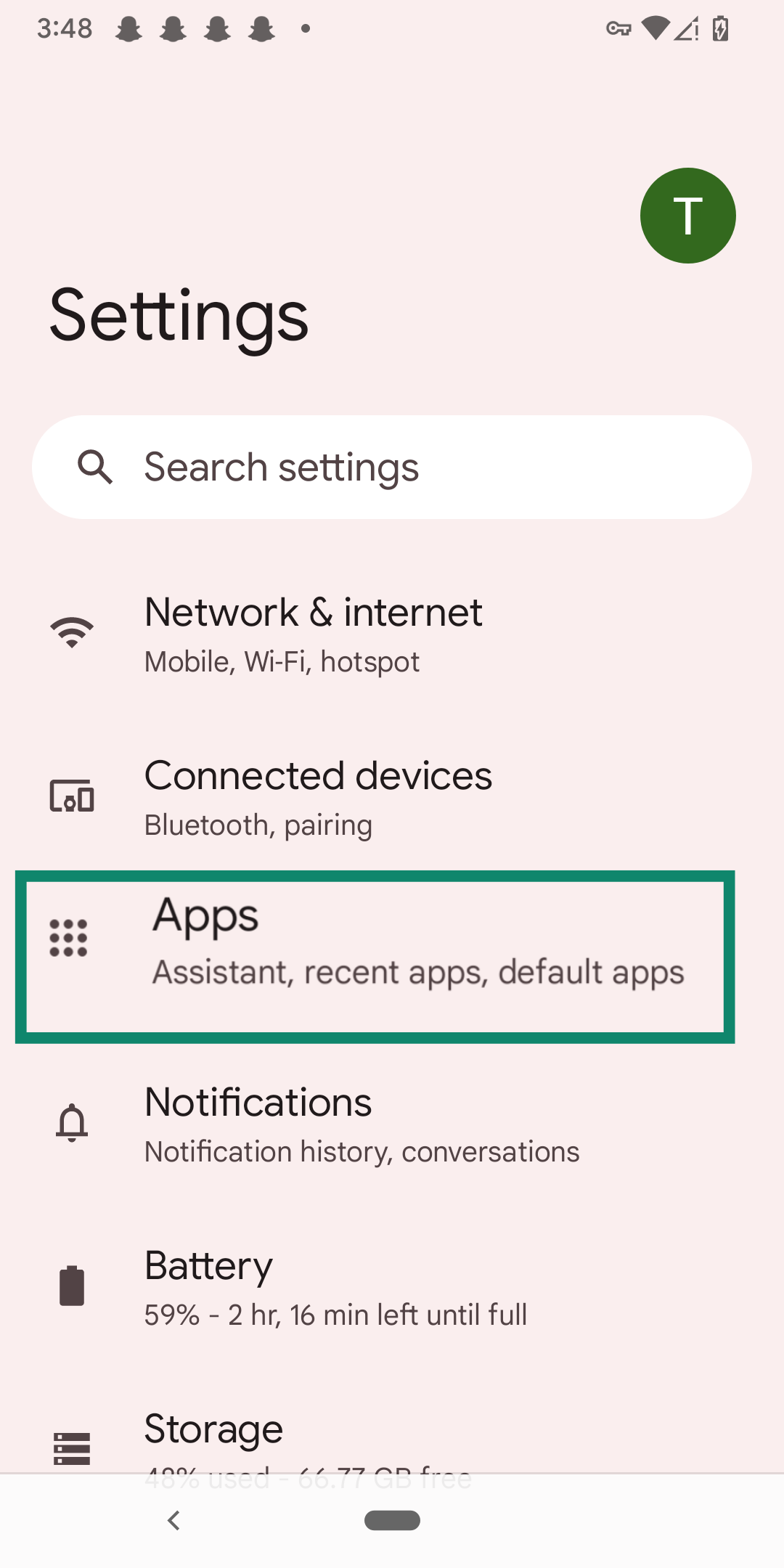
- Open Dropbox.
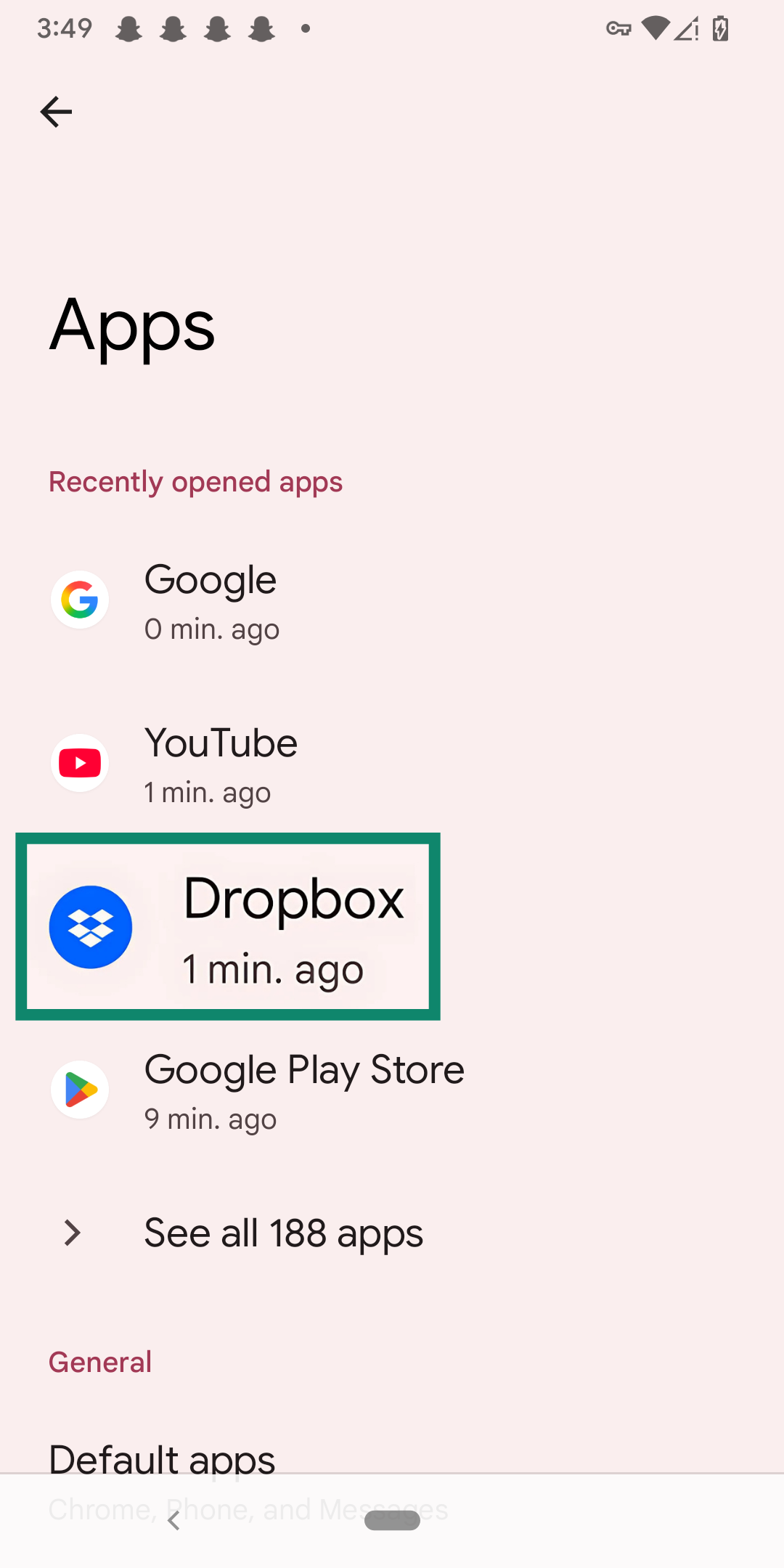
- Tap Uninstall, then confirm.
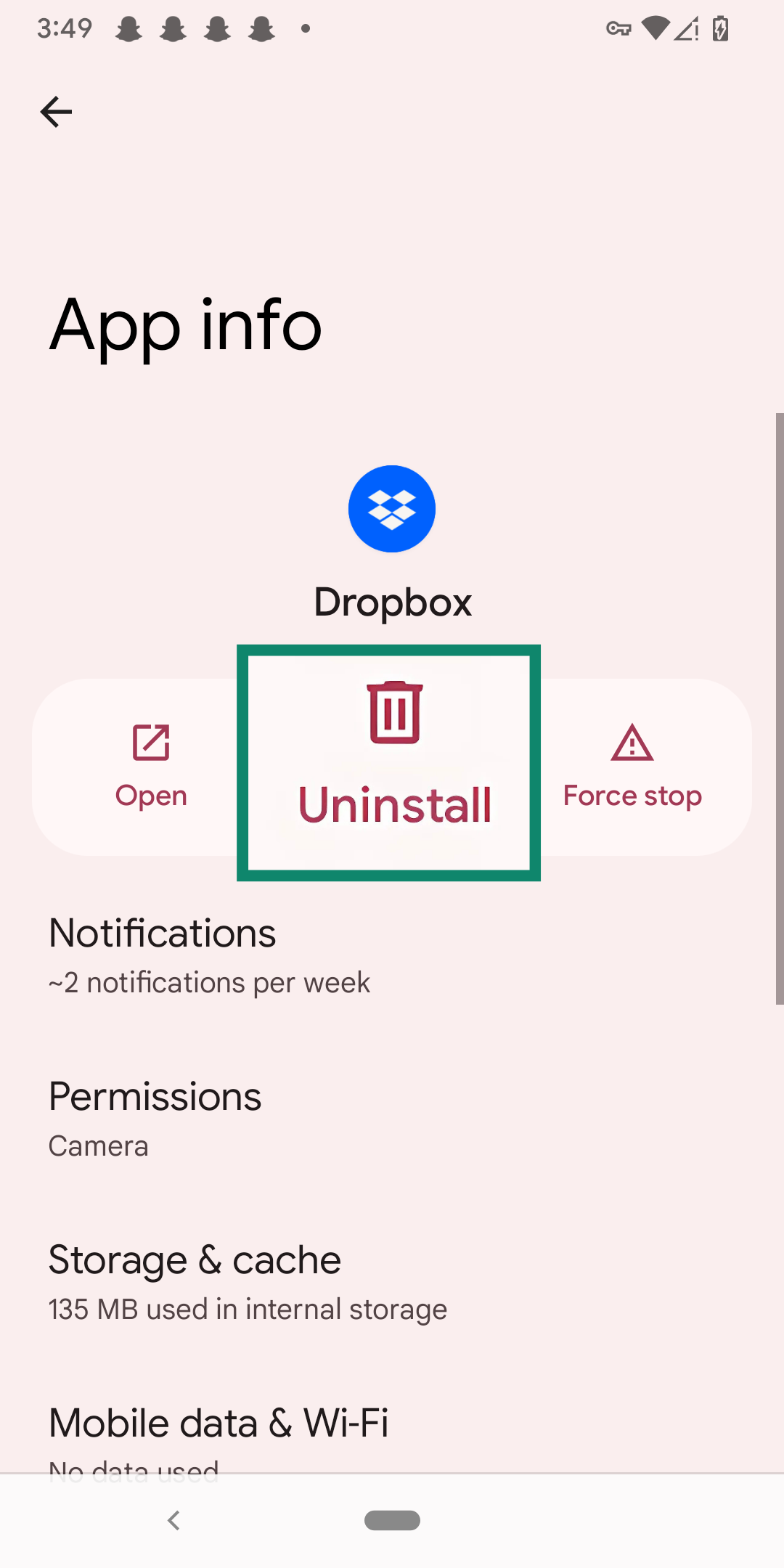
Remove Dropbox from Linux
Linux users must manually remove both the application and Dropbox folder.
- Open Terminal and type the following commands:
dropbox stop
dropbox status # Should report "not running"
rm -rf ~/.dropbox-dist
rm -rf /var/lib/dropbox
rm -rf ~/.dropbox*
sudo apt-get remove nautilus-dropbox
sudo apt-get remove dropbox
rm /etc/apt/source.d/dropbox
- After this is done, remove the Dropbox folder from your hard drive by entering rm -rv ~/Dropbox.
What happens to your data after deleting your Dropbox account?
When you delete your Dropbox account, access to your data may be immediately revoked, but the data itself is not instantly erased. Dropbox retains deleted files up to 30 days for standard accounts and up to 365 days for business accounts, depending on your specific plan.
However, there are some workarounds. When you delete files from Dropbox, they’re taken to the deleted files section. You can go into this folder and manually delete data files. This will help you get specific files deleted immediately, but this will not immediately remove your account from Dropbox’s ecosystem.
Deleting your account does not instantly delete any traces of you using Dropbox in the past. If you participated in shared folders, your edits or contributions may remain visible to others even after deletion, depending on folder ownership and permissions.
Additionally, residual copies of your data are kept in Dropbox’s backups for an additional period of time after the data is deleted. During this time, Dropbox could restore your data to remain compliant with local regulations.
What to do after deleting Dropbox
After deleting Dropbox, you should perform the following steps to ensure that the remaining traces of your data aren’t floating around the web.
- Revoke third-party app access: Even after deleting your Dropbox account, third-party apps might still list Dropbox among their connected services. Head to each app’s settings and remove Dropbox to close any lingering integration or token-based access.
- Delete synced local folders: If you used the Dropbox desktop app, your local Dropbox folder might still have synced data. Deleting your account does not remove local files. If you delete your account and want to delete all Dropbox data, make sure you clear your local data as well.
- Request removal from shared folders: If you collaborated in shared folders owned by others, your contributions might still be visible. You should ask the folder's owners to remove or anonymize your data, especially if you handled sensitive content.
- Monitor for Dropbox-related emails: If Dropbox continues to send you emails after deletion, verify that you both properly deleted your account and that you don’t have any other account tied to your email account.
Taking these steps minimizes the risk of having someone find traces of your Dropbox data on local devices or online.
FAQ: Common questions about deleting a Dropbox account
Why can't I delete my Dropbox account?
If you can’t delete Dropbox, it’s probably due to one of these two things: you’re part of a Dropbox Business team, or you’re not signed in through the official web interface.
Deleting a Dropbox account requires ownership rights and must be done through the account settings on the website, not through the desktop or mobile app. Business team members can’t delete their own accounts; instead, they must be dropped from the team first.
How do I completely delete Dropbox?
To delete Dropbox, you must both remove the app from your devices and delete your account on the website. Start by canceling your subscription. Then, fully uninstall Dropbox from your computer or phone. Next, log into the official Dropbox website, navigate to the General tab, and delete your account. After performing both actions, Dropbox is permanently deleted, but your data may still be out there.
Can you permanently delete files from Dropbox?
Yes. When you delete a file, it gets moved to the deleted files section and kept for 30 days or up to 365 days for business accounts. After that, it gets permanently deleted.
If you want to skip the waiting period and immediately permanently delete a file, you must delete a file as you normally would, then go to dropbox.com/deleted_files, select the file, and choose Permanently delete.
Take the first step to protect yourself online. Try ExpressVPN risk-free.
Get ExpressVPN