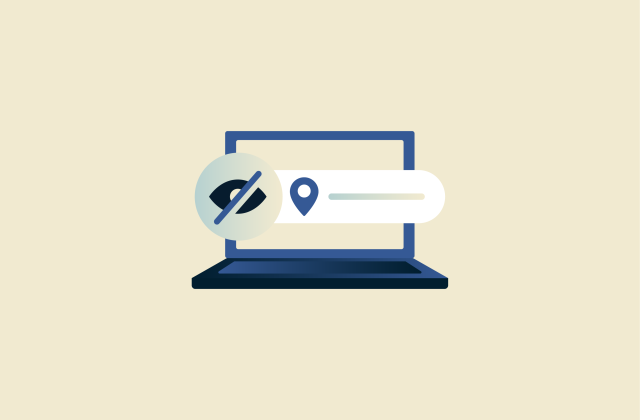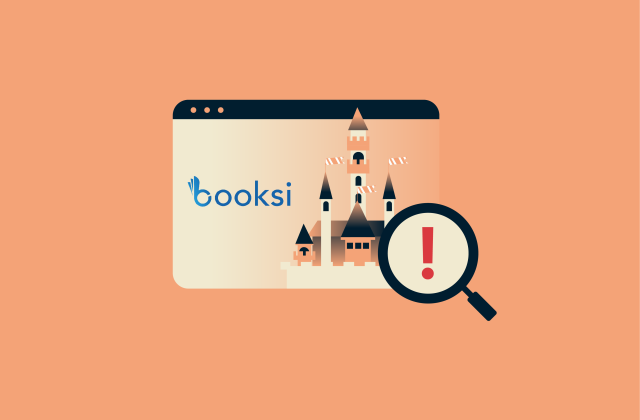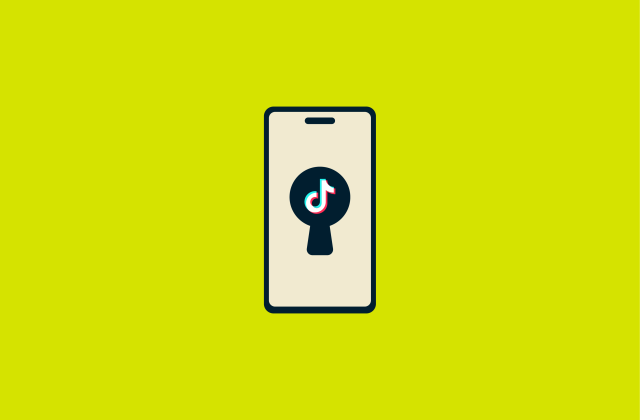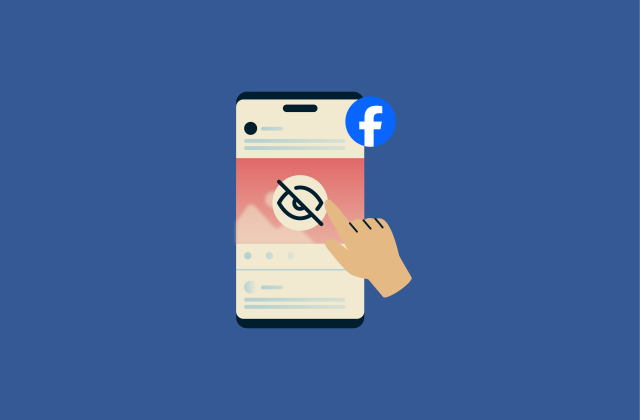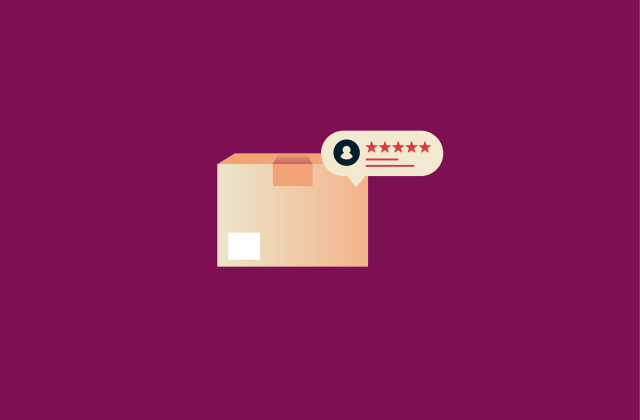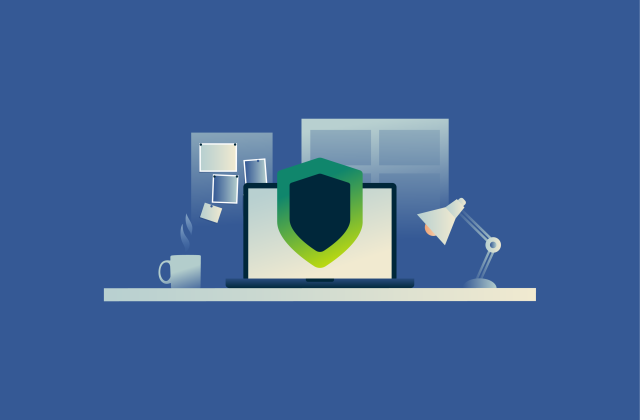What is network-attached storage (NAS)?
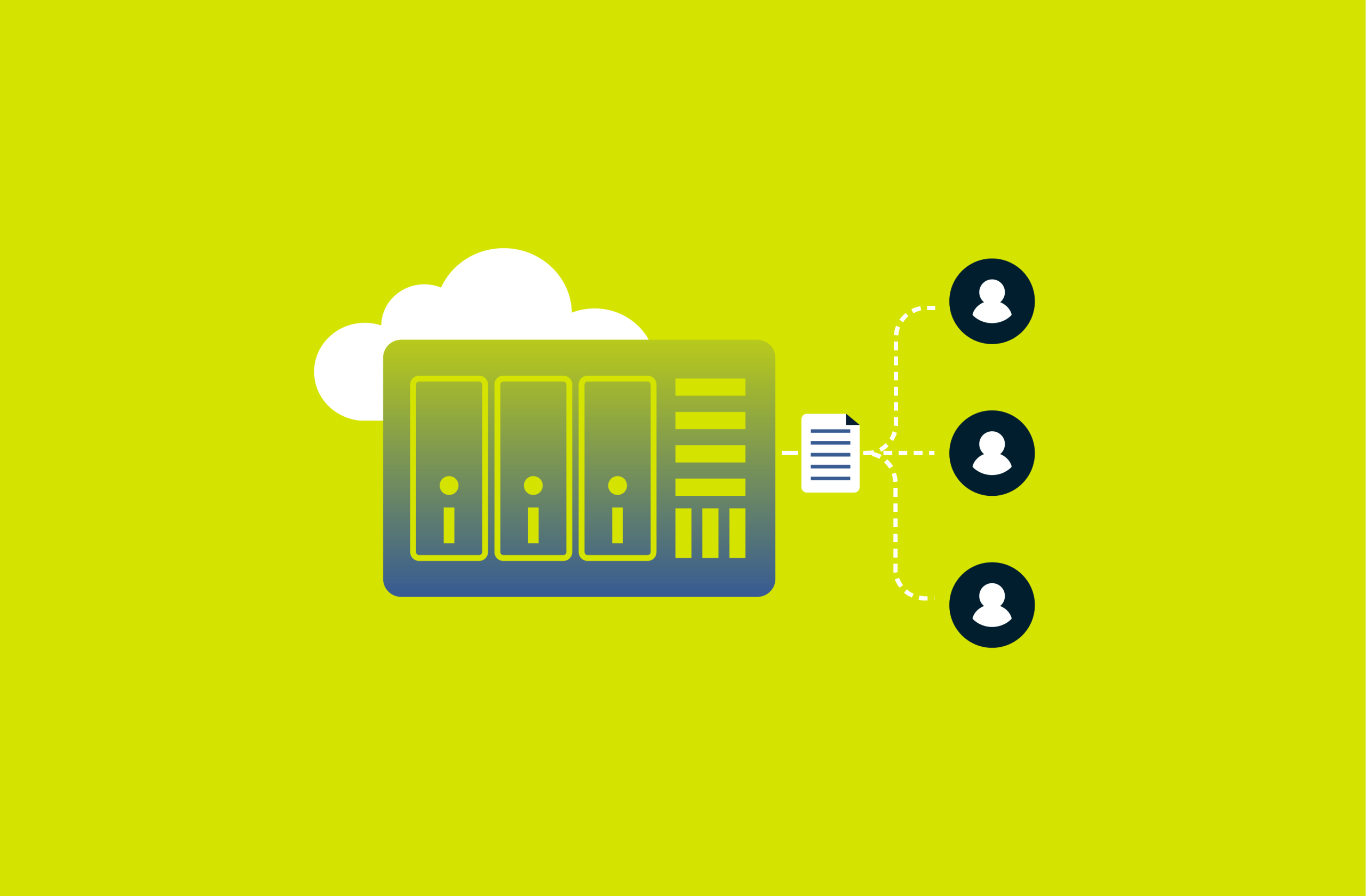
Network-attached storage (NAS) is a piece of hardware that connects to a computer network and allows the storing, sharing, and retrieval of files from a single, high-capacity location. It’s also referred to as a NAS box, NAS unit, NAS server, and NAS head.
It’s understandable to have some confusion about these devices, as there are many common misconceptions regarding NAS. For example, many people think they’re only for large businesses, that they’re impossible to set up, or that they’re simply used for backing up data.
This guide will explain in detail what NAS is, how it works, its key components, and how you can use a VPN to keep the information within it secure.
What is NAS?
Simply put, NAS can be thought of as a physical hard drive container with some extra intelligence that helps handle file-serving tasks. It’s connected to a network that consolidates data from multiple users/devices into a single, accessible location.
NAS allows a network of authorized people to access a large pool of information, and they create redundancies to further protect the stored data. On top of that, it enables easy file sharing, centralized backups, collaboration across devices, and it improves performance for media streaming.
How does NAS work?
A NAS device connects directly to your local area network (LAN) via Ethernet or Wi-Fi and is assigned its own IP address. It makes it possible for a vast network of people to access large quantities of centralized data.
They often come with detailed user permissions that an administrator can adjust for various files and folders. Since these are physical pieces of hardware, they offer several advantages over cloud-based storage. In general, they provide better security, greater control over your data, and faster speeds.
These devices use a lightweight operating system, usually based on Linux or FreeBSD. This specialized OS is built for efficient file handling and also has additional features like automated backups and encrypted remote access.
Users access data on the NAS using standard network protocols like Server Message Block (SMB) and Network File System (NFS). NAS uses a variety of these, which allows it to work with many popular devices like Windows, Mac, UNIX, and Linux computers.
Key features of NAS systems
NAS systems offer the following key features for effective data management:
- Centralized data: NAS stores files in one shared location, allowing different devices and users to easily find data in one location.
- Redundant array of disks (RAID): This technology combines several physical disk drives. It serves many functions, but it mainly increases the reliability and performance of your NAS unit.
- Data security and backup: Most NAS systems include user authentication, access controls, encryption, automated backups, and RAID configurations to defend against data loss.
- Remote access: Many NAS devices allow secure remote connections, letting users access files from any location. Some systems also integrate with cloud services for hybrid storage setups.
- Scalability: You can expand storage capacity by adding additional drives or upgrading the NAS unit. This enables the system to adapt to growing storage needs.
- Media streaming: NAS can serve as a media server, streaming stored audio, video, and image files to compatible devices on the same network.
- File sharing and collaboration: NAS supports shared file access, making it easier for users to work on common files and collaborate without manual transfers or duplicate versions.
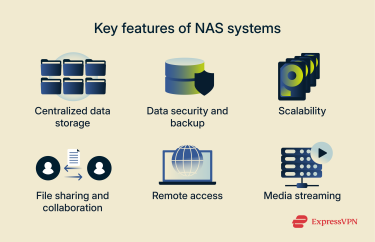
Common use cases for NAS
While the core technology is the same, the focus of an NAS device differs between business and home environments.
NAS can provide employees with access to shared files and projects. Centralizing data storage usually makes things easier for the IT department and improves security. There are also many benefits when it comes to data backup, recovery, administrative controls, and access to data for remote workers.
If you’re a home user, you’ll generally need NAS devices to store all your videos, music, photos, and documents in one place that can be accessed from any device on your home network. This makes it easier to stream your media library and can create automatic backups across all your devices. It’s also popular as a private, physical cloud for file-sharing that doesn’t rely on third parties.
NAS components and setup
An NAS device is essentially a purpose-built computer, combining essential hardware with specialized software to deliver reliable network storage.
Essential hardware components
The main hardware unit is the NAS enclosure, also known as an NAS box or head. This chassis houses the CPU, RAM, and bays for installing storage drives. The power of the CPU and the amount of RAM directly affect the device's performance.
Storage drives
The drives you install are critical to your NAS system's capacity and performance. The two main types are solid-state drives (SSDs) and hard disk drives (HDDs).
HDDs offer large storage capacities at a lower cost, making them ideal for archiving large files and media libraries with the compromise of slower speeds. SSDs are significantly faster, which boosts performance when running applications or accessing frequently used files from the NAS, but they also cost more.
This is especially true with Peripheral Component Interconnect Express Non-Volatile Memory Express (PCIe NVMe) devices. These types of SSDs offer the fastest speeds, so they’re popular with gamers, but the cost for the higher-end tech makes them more suitable for enterprise-level businesses.
A balanced approach is a hybrid setup that combines SSDs and HDDs in one system. Many NAS devices support this through features like SSD caching, where SSDs handle frequently accessed data to improve performance while HDDs provide high-capacity storage.
RAM and CPU
The RAM and CPU are key components that determine the performance of a NAS. With insufficient RAM or slow CPUs, there can be issues like lag during media streams or bottlenecks when multiple users attempt to access the NAS.
Networking interface
The networking interface is the physical port that connects the NAS to your network, typically a router or switch. Modern NAS devices come with 2.5GbE or 10GbE support, meaning they’re capable of transfer speeds of up to 10Gbps. They can also include multiple ports that can be combined through a process called link aggregation to increase speed and provide connection redundancy.
Software configuration
The software transforms the hardware into a functional and user-friendly storage server. It includes the operating system and the applications that run on it.
Choosing the right operating system
Most consumer NAS devices come with a pre-installed, proprietary operating system from the manufacturer. Examples include Synology’s DiskStation Manager (DSM) and QNAP’s QNAP Turbo NAS System (QTS).
If you’d prefer to build your own NAS setup, there are options like TrueNAS’ community edition. It’s an open-source option built on the powerful OpenZFS file system, offering advanced data protection through snapshots, replication, and RAID-Z. TrueNAS supports file, block, and object storage, along with Docker containers and virtual machines for versatile deployment.
Step-by-step setup guide
Getting your NAS up and running is a multi-step process, and the steps below explain how to set up a Synology NAS device. The specifics may vary for different providers, but the core steps of installing drives, configuring storage, creating folders, and managing access remain the same.
- Insert your storage drives into the NAS. Power on the NAS, connect it to your network, then visit find.synology.com on a computer (or use the DS finder mobile app). Select your NAS and follow the installation wizard. Alternatively, you can access a program called Synology Assistant on the website to find the installation file for you.
- Sign up for a Synology Account during installation or later via Control Panel > Synology Account.
- Launch Storage Manager to create a storage pool and volume. Choose a RAID type and select a file system based on your requirements.
- Set up shared folders via Control Panel > Shared Folder to organize and store your files with customizable access permissions.
- Add users in Control Panel > User & Group > User, assigning them to groups and setting folder permissions as needed.
- Activate the firewall by going into Control Panel > Security > Firewall.
- Use Package Center to install applications like File Station for file management, Synology Drive for sync, or other services based on your needs.
- Configure DSM to automatically install important security updates via Control Panel > Update & Restore > DSM Update > Update Settings.
- To enable remote access, go to Control Panel > External Access > QuickConnect, and tick Enable QuickConnect.
Types of network-attached storage
NAS solutions can be grouped into various categories based on their intended users: consumer, small business, and enterprise. Each category offers different levels of performance, scalability, and features tailored to specific needs and budgets.
Consumer/home NAS
Consumer-level NAS devices are designed for individuals and families. They typically feature 1–5 drive bays and up to 20TB of storage capacity, making them ideal for centralizing personal data like photos and documents, streaming media, and backing up household computers.
Consumer-level NAS devices usually provide connectivity to around 20 clients, which is generally more than enough for most households.
Small business NAS
Aimed at small to medium-sized businesses (SMBs), these NAS devices provide more capacity, with support for up to 64TB of storage. These can have anywhere from two to 24+ drive bays and come in both desktop (tower) and rack-mountable forms for server rooms.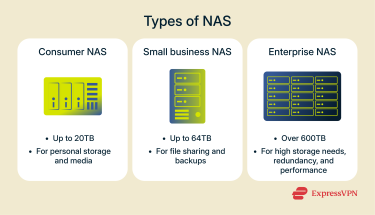
Enterprise NAS
Enterprise-grade NAS devices offer support for over 1,000 clients. They also include features like RAID for enhanced performance and redundancy. These NAS systems have highly scalable storage, often reaching petabyte-scale capacities.
Scale-out NAS and NAS gateways
In large-scale environments, two advanced architectures are common. Scale-out NAS allows an organization to increase storage capacity by simply adding new hardware to existing NAS infrastructure, which then functions as part of the single logical unit.
A NAS gateway is a device that separates the file-serving function from the storage itself. The gateway connects to the user network and handles file requests, but the data is stored on a separate, high-performance storage area network (SAN).
Is your NAS secure without a VPN?
While an NAS gives you physical control over your data, connecting it to the internet for remote access creates significant security risks. Your private storage could potentially become a target for cybercriminals without the proper precautions. A VPN can help improve security when connecting to your NAS devices.
Risks of unsecured remote access
Enabling remote access, especially by forwarding ports on your router, exposes your NAS directly to the public internet. This makes it visible to automated bots that constantly scan for vulnerable devices. Once found, attackers can exploit common weaknesses to gain unauthorized access.
The most common vulnerabilities include using weak or default administrator credentials, failing to install security updates for the NAS firmware, and leaving default network ports open. These oversights can lead to serious consequences, including data theft and ransomware attacks.
How a VPN can protect NAS devices
A VPN works by creating a secure, encrypted connection between your remote device and your home network. This connection, often called a "tunnel," acts as a private path for your data over the public internet. All information traveling through this tunnel is encrypted, meaning it’s unreadable for anyone who manages to somehow intercept it.
VPNs can improve security if you want remote access to your NAS. Using a VPN for remote access means you don’t have to forward default ports, which are usually targets for attackers. When using a VPN, the only port that needs to be forwarded is the one used by the VPN server, which significantly reduces your NAS's public attack surface and keeps it hidden from scanners.
Best practices for secure NAS access using a VPN
There are two primary ways to use a VPN in conjunction with your NAS. The most secure method for remote access is to set up a VPN server within your NAS device. Your remote devices then use a VPN client to connect to this server, giving you secure access to your entire local network as if you were at home. For this method to work, it’s necessary to set up port forwarding, and it’s recommended that the VPN port be exposed rather than the NAS port (for security reasons).
Alternatively, you can configure the NAS for manual connections by using a protocol like OpenVPN. This allows your NAS to connect to a VPN’s servers if you’ve found a provider that supports manual configurations. With this solution, you can connect to the VPN hosted on the NAS device and get secure remote access, as your remote device will share the same local network as the NAS device.
Benefits and limitations of NAS
A NAS device offers powerful advantages for managing data at home or in a small business, but it is important to weigh them against its limitations.
Key benefits
A NAS provides several key benefits over traditional storage methods like external hard drives or cloud-only solutions.
Centralized file sharing
The primary benefit of an NAS is creating a single, central location for all your files. It also allows multiple users and devices to access the same data simultaneously over the network. This simplifies file management and enhances collaboration without having to physically transfer drives between computers.
Data redundancy and backups
NAS devices offer effective data redundancy through RAID configurations, which can protect your data from being lost if one of the hard drives fails. It’s also highly convenient to make backups of NAS devices, as the Network Data Management Protocol (NDMP) is built specifically for enabling and managing NAS device backups.
Additionally, NAS providers usually offer data replication capabilities to ensure reliable backups are always available.
Cost-effectiveness
NAS devices can deliver strong value for their price. Although the upfront investment might be a bit expensive based on performance and storage requirements, NAS devices can end up costing less in the long run compared to traditional file servers that require Windows Server licenses.
You can also set up NAS devices as a personal cloud storage backup instead of using cloud storage services. Again, there’s an upfront investment based on the hardware requirements, but this can be made up for in the long term since there won’t be any recurring service fees.
Limitations of NAS
Despite their benefits, NAS systems have some potential drawbacks to consider.
Initial setup costs
NAS devices involve a significant upfront investment, although the total cost varies widely depending on the hardware you choose, with factors like storage capacity, drive bays, and performance features all influencing the price. Consumer-focused models can offer substantial storage at relatively accessible entry points, while enterprise-grade systems can be far more expensive. In any case, NAS devices generally require a much higher initial investment compared to a simple cloud subscription.
Performance constraints
The performance of a NAS device is heavily dependent on its CPU, RAM, and the type of drives used. Using insufficient RAM can slow down media streaming; underperforming CPUs can cause issues with simultaneous user access, while using HDDs instead of SSDs can significantly reduce file transfer speeds.
Security considerations
If configured for remote access without proper security, NAS hardware can be a target for cyberattacks like ransomware. Additionally, NAS devices remain susceptible to physical damage caused by disasters like fire or floods, which isn’t an issue with off-site cloud storage.
NAS vs. other storage solutions
Choosing the right storage solution depends on your specific needs regarding access, performance, and budget. Understanding how NAS compares to other common storage types is key to making an informed decision.
NAS vs. DAS
Direct attached storage (DAS) refers to any storage device that connects directly to a single computer, like an internal hard drive or an external USB drive. Unlike a NAS device, a DAS device isn’t connected to a network, and its data cannot be easily shared with multiple users. It’s cheaper and easier to set up, but it doesn’t offer the file-sharing benefits of NAS systems.
NAS vs. SAN
Businesses can add storage devices of various kinds to a storage area network (SAN), pool them together, and access them from any server on the network. A NAS device appears as a file server with shared folders, while a SAN volume appears as a local disk that the server can format and manage.
SANs use high-speed protocols like Fibre Channel and are designed for demanding enterprise environments such as database or virtual environment management. They offer superior performance and scalability but are significantly more complex and expensive than NAS, making NAS the more practical and affordable choice for home and small business file sharing.
NAS vs. cloud storage
The primary trade-off between NAS and cloud storage services like iCloud or Google Drive is control versus convenience. With NAS, you own the physical hardware and have complete control over your data, security, and privacy.
Cloud storage, on the other hand, is accessible from anywhere and offers convenience because there’s no hardware to maintain, but it comes with recurring subscription fees that can become expensive for large amounts of data.
NAS and cloud integration
Choosing between local NAS and cloud storage does not have to be an either-or decision. Many modern NAS devices can integrate with public cloud services to create a hybrid storage model.
Hybrid storage models
A hybrid storage model involves combining an NAS system with a public cloud solution. In this model, your NAS serves as the on-premises cloud, while an external public cloud service can be used for tasks like off-site backups and storage flexibility.
Benefits of combining NAS with cloud
A hybrid NAS solution with cloud integration offers several key benefits, including:
- Backup protection: A hybrid approach ensures you always have an off-site backup for your data.
- Remote sync: If a NAS isn’t set up for remote access, having a cloud storage solution ensures anyone who’s off-site can access the files they need.
NAS security and remote access
When configuring your NAS for remote access, it's crucial to adhere to network security standards. Beyond using a VPN, implementing a layered security strategy that includes strong device settings, a properly configured firewall, and strict access controls can help improve security.
Other security measures for NAS
Always change the default administrator password to a strong, unique one and enable two-factor authentication (2FA) for an extra layer of security on all user accounts.
Regularly installing firmware and software updates from the manufacturer is also essential for NAS security. Often, these updates include critical patches that address newly discovered security vulnerabilities that attackers could potentially exploit.
For sensitive information, enable the built-in data encryption features on the NAS device. This ensures that even if someone physically steals the hard drives, the data on them will remain unreadable without the decryption key.
How to combine firewall, VPN, and access control
The NAS's built-in firewall should be configured to only allow connections from trusted IP address ranges and should have specific rules to only allow traffic from required services.
User accounts for an NAS should always follow the principle of least privilege, meaning a person should have the minimum level of access needed to complete their tasks. Create standard, non-administrator accounts for daily file access, and only use the admin account when you need to change system settings. Assign each user permissions only for the specific shared folders they need to access, limiting their access to other parts of the system.
Finally, use a VPN as the single gateway for all remote access, ensuring the NAS isn’t directly exposed to the internet. This approach keeps your NAS hidden from external threats while maintaining secure, encrypted communication. Combined with strong authentication and regular updates, it provides a robust defense against unauthorized access.
FAQ: Common questions about network-attached storage
What is the meaning of network-attached storage?
Network-attached storage (NAS) is a dedicated file storage device connected to a network. It provides a central location for multiple users and devices to store, access, and share data.
What are examples of network storage solutions?
Besides NAS, other network storage solutions include cloud providers like iCloud and Google Drive, storage area networks (SAN), and direct attached storage (DAS).
Is NAS better than an external hard drive?
For sharing files with multiple users, automating backups, and enabling remote access, a network-attached storage (NAS) system is much better than an external hard drive. However, if file sharing, remote access, and redundancy aren’t priorities, an external hard drive is a simpler, cheaper, and more portable solution.
Is NAS better than cloud storage?
This depends on your priorities. A network-attached storage (NAS) device can be better for long-term cost savings and maintaining full control and privacy over your data. However, cloud storage is better for convenience, seamless remote access, and avoiding hardware maintenance. It’s also possible to combine the best of both using a hybrid model.
Is NAS the same as DAS?
No. A network-attached storage (NAS) device connects to a network to allow many users to share files, while direct attached storage (DAS) connects directly to a single computer and isn’t designed to be shared across a network.
What are the main benefits of NAS?
The main benefits of a network-attached storage (NAS) system are centralized storage for easy file sharing across multiple devices, enhanced data protection through automated backups and redundant array of disks (RAID) configurations, and long-term cost savings compared to cloud subscription fees.
Can I use NAS for backup purposes?
Yes, network-attached storage (NAS) is an effective solution for backup purposes, as it can perform data backups for multiple devices within the network automatically. The only issue is that it’s a physical device, so it’s vulnerable to physical threats like environmental disasters or theft. However, it can be combined with cloud storage to help overcome these weaknesses.
Take the first step to protect yourself online. Try ExpressVPN risk-free.
Get ExpressVPN