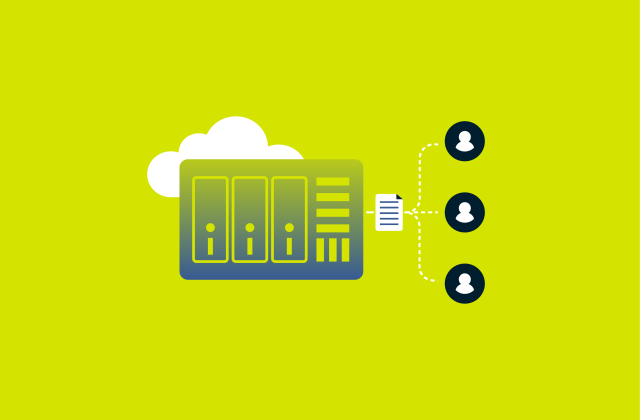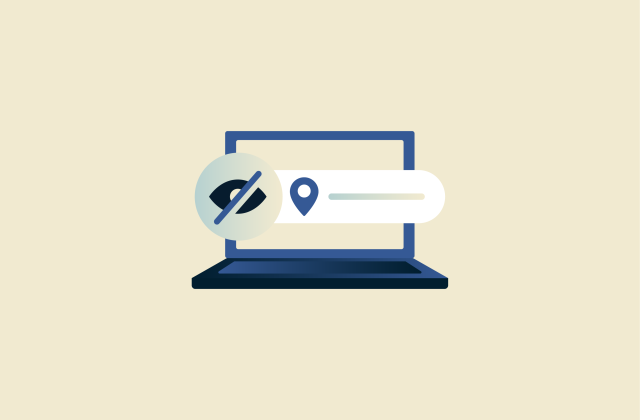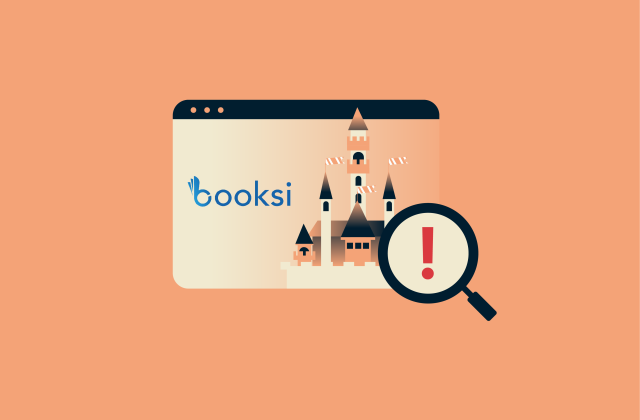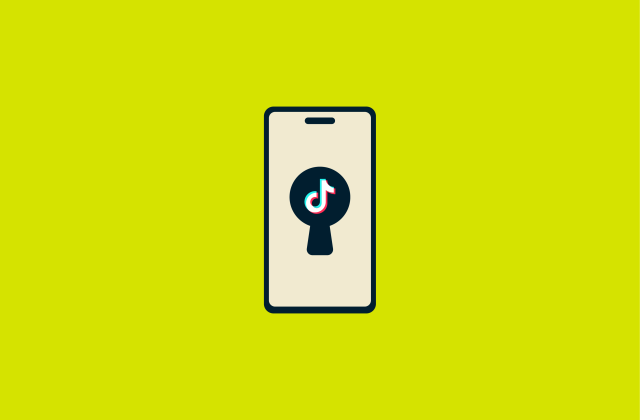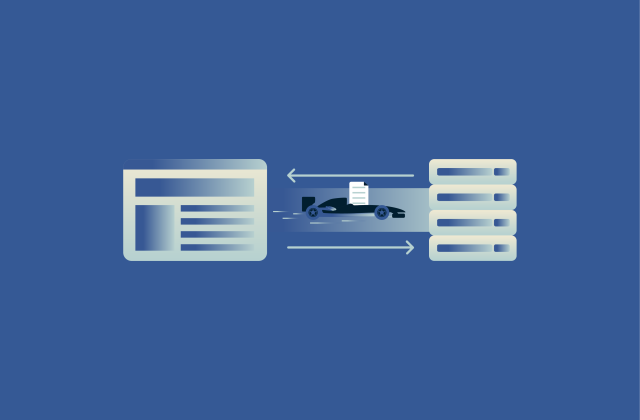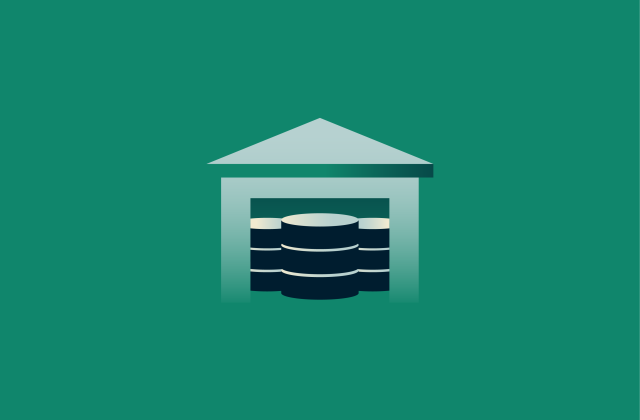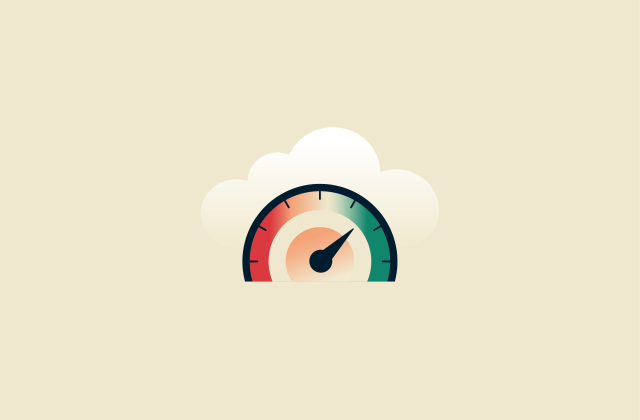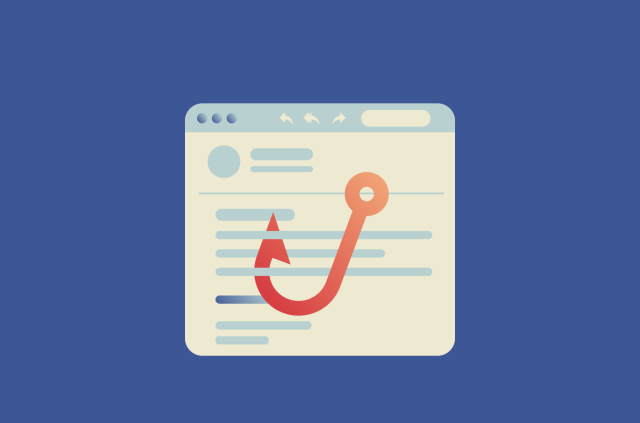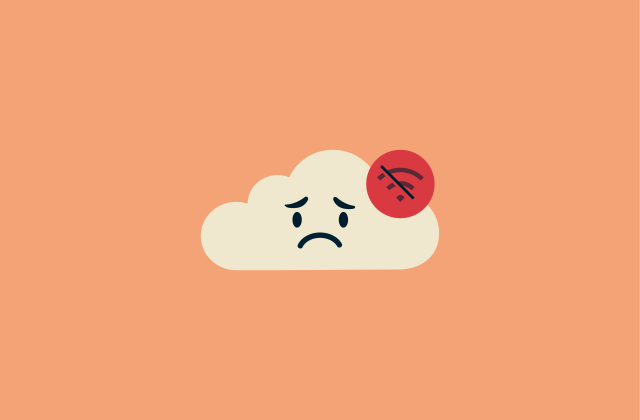Is AnyDesk safe? A complete safety guide
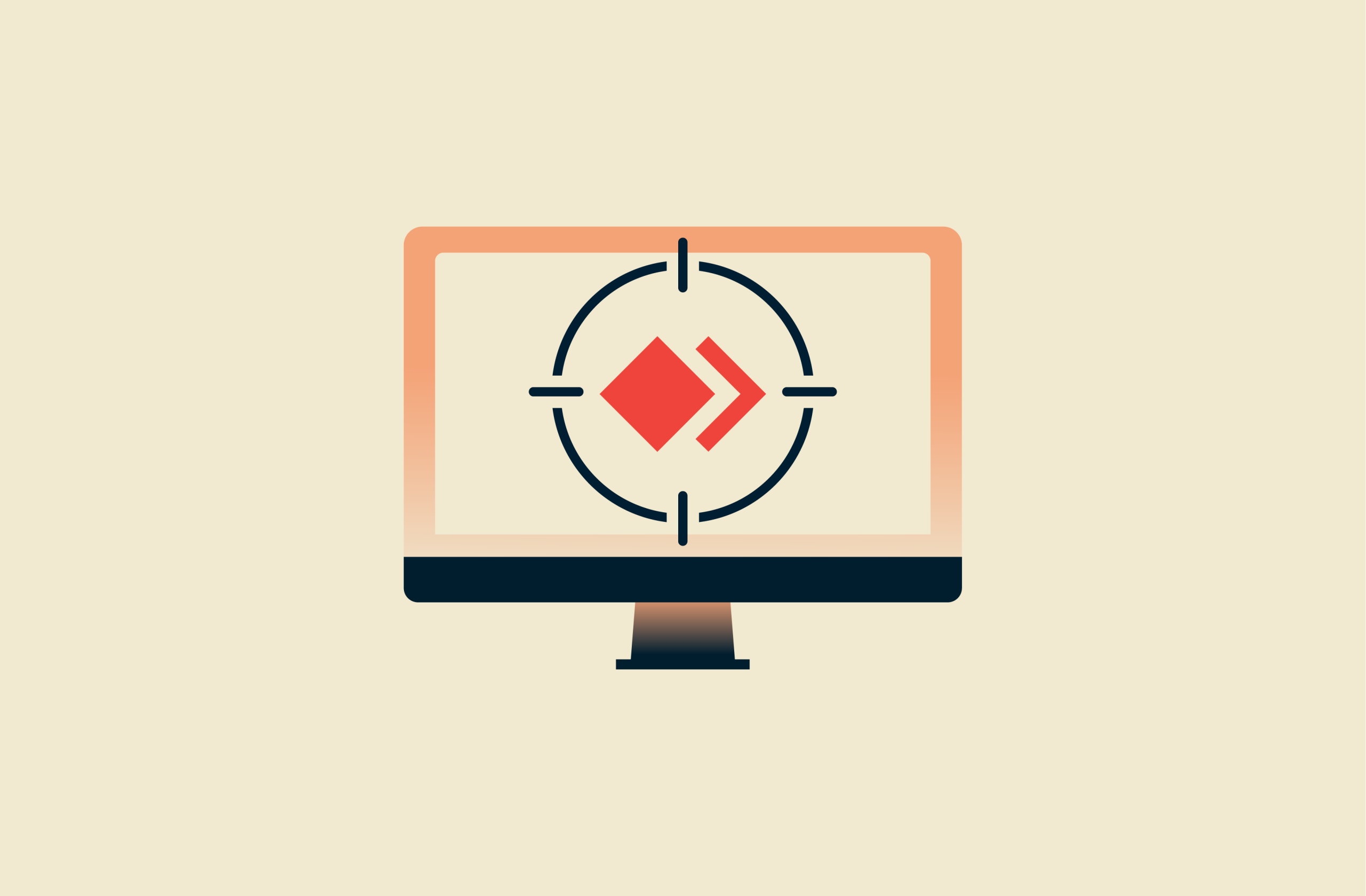
AnyDesk is a widely used remote desktop application that lets people access devices from anywhere for work, technical support, or personal use. Its convenience and ease of use, which make it valuable for all these legitimate purposes, also make it appealing to scammers: with just a few clicks, they can gain full control of a target’s computer, access sensitive information, or trick users into paying for fake tech support.
Understanding how AnyDesk works, the risks of misuse, and the security measures it provides is essential for lowering your chances of becoming a victim of an AnyDesk scam.
What is AnyDesk, and how does it work?
AnyDesk is a software application that allows someone else to access and control your computer over the internet. When connected, they can see your screen and use your keyboard and mouse to perform tasks, while you remain in full view of everything that’s happening.
Your device is identified by a unique AnyDesk ID, which you share with the person who needs access. Before anyone can connect, you must approve the session. You can also decide what they are allowed to do, such as controlling your mouse, viewing your screen, or transferring files.
People typically use AnyDesk on their own devices to get technical support, allow a trusted colleague to help with work tasks, or access files and programs remotely. The software is lightweight and works across multiple operating systems, so even computers with slower processors or limited internet speeds can run it without major delays.
Is AnyDesk safe?
AnyDesk is a legitimate tool, but its security depends on how you manage access to your device. Most risks arise when cybercriminals gain remote access through social engineering or weak security settings.
Built-in security features
AnyDesk includes multiple protections that help keep remote sessions private and secure. These include:
- Advanced Encryption Standard (AES): Scrambles data to make it harder to read in transit.
- Rivest–Shamir–Adleman (RSA) key exchange: AnyDesk uses RSA‑2048 asymmetric key exchange to verify endpoints, which helps prevent man-in-the-middle (MITM) attacks.
- Transport Layer Security (TLS): Protects the connection from interception attempts.
- Customizable permissions: You can granularly control what a remote user can do during a session, for example, whether they can control the mouse, view the screen, or transfer files.
- Two-factor authentication (2FA): 2FA adds an extra verification step beyond the password. To use it with a personal AnyDesk account, you’ll need to also install a third-party authenticator app (Authy or Google Authenticator).
- Single Sign-on (SSO): For business users, AnyDesk supports SSO, allowing integration with your organization’s identity provider to improve login security.
- Access Control List (ACL): You can restrict which AnyDesk‑IDs or aliases are allowed to connect, which helps prevent unauthorized devices from requesting sessions.
What determines safety (User access + configuration)
Safety largely depends on how the app is configured and who you allow to connect. Avoid sharing your AnyDesk ID publicly and decline unexpected connection requests. Strong passwords and 2FA add another layer of protection, making it harder for attackers to log in.
Configuration also plays a role. Features like Unattended Access (which allows someone to connect to your device without you actively approving each session) should be enabled only when necessary and secured with strong authentication. Keeping the app updated closes gaps that attackers may try to exploit. With proper access control and up-to-date settings, the risk of misuse drops significantly.
Common risks with AnyDesk and how attackers exploit remote access tools
While AnyDesk is a powerful tool for remote support and collaboration, its flexibility and legitimate functionality also make it an attractive target for attackers.
Unauthorized access
If attackers obtain your AnyDesk credentials, for example, through leaked passwords or social engineering, they can remotely control your machine just as if they were physically sitting in front of it. This level of access allows them to browse personal files, install malware, or access sensitive data, including banking or work documents.
Once connected, malicious actors can also set up Unattended Access to stay connected long-term and even rename the AnyDesk executable to avoid detection.
Outdated software and misconfigurations
Cybercriminals often exploit known vulnerabilities in older versions of remote-access tools, operating systems, or supporting software, and AnyDesk is no exception. If security patches aren’t applied promptly, attackers can use these weaknesses to gain unauthorized access or escalate privileges.
Misconfigurations are another high-risk issue. For example, leaving 2FA disabled or allowing automatic session acceptance significantly increases the chances of unauthorized entry.
Malware, persistence, and lateral movement
Attackers also use AnyDesk as part of broader campaigns involving malware, persistence, and lateral movement. This usually happens after they’ve already gained an initial foothold through phishing, exploiting a vulnerable service, or using stolen credentials. Once inside a network, threat actors can deploy remote-access tools like AnyDesk to blend in with legitimate administrative activity.
Cybercriminals typically install AnyDesk on the compromised endpoint itself, such as a workstation, server, or high-value device within the environment. By doing this, they gain a stable, direct channel back into the system that doesn’t rely on traditional backdoors or custom malware. This makes their presence harder to detect because security teams may overlook a remote-access tool that appears to be a legitimate IT utility.
According to cybersecurity company Malwarebytes, the ransomware group Akira has used this exact technique: installing AnyDesk on compromised systems to maintain persistent access without deploying traditional malware. In these cases, AnyDesk acts as a built-in “hands-on-keyboard” access point, allowing attackers to move laterally, exfiltrate data, or prepare for ransomware deployment while keeping their footprint minimal.
Common AnyDesk scams to watch out for
AnyDesk scams typically share certain warning signs, such as urgency, pressure to act immediately, requests for sensitive information, or contact from unknown sources. Malicious actors frequently impersonate official support services, claiming there’s a problem with your computer that needs urgent attention. They may ask you to install AnyDesk or grant full access so they can “fix” the issue.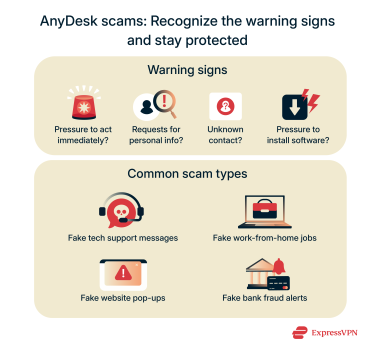
Common AnyDesk scams include:
- Fake tech support messages: Scammers email or message you on social media pretending to be IT professionals from well-known companies like Apple, Google, or Microsoft. They claim your device or personal information is at risk and offer to help using AnyDesk.
- Fake work-from-home jobs: Cybercriminals target remote job seekers with quick-employment offers. They ask you to install AnyDesk to “set up work software,” but instead use it to steal personal data and vanish.
- Fake website pop-ups: While browsing, a pop-up warns that your device is infected with malware and prompts you to click a link. This often leads to a site instructing you to download AnyDesk and share your ID.
- Fake bank fraud alerts: You receive an email, text, or voicemail claiming your bank account is compromised. Following the instructions leads you to download AnyDesk, giving scammers control to access your financial information.
Is the request legitimate? How to spot an AnyDesk scam
If you’ve been asked to download AnyDesk, take a moment to evaluate the situation carefully. The table below can help you discern a legitimate request from a scam attempt:
| Check | ✅ Likely legitimate | ❗ Red flag |
| Who is asking | IT department, employer, trusted friend / family member | Unknown callers, random emails, pop-ups claiming issues |
| Reason for access | Clear, specific, realistic (e.g., install VPN, fix printer driver) | Vague, urgent demands (“Your computer is at risk; install now!”) |
| Verification | Can confirm through another channel (call IT directly) | Refuses verification, insists you trust them blindly |
| Control and permissions | You give consent, can watch everything, can terminate session anytime | Pressures for full control, asks for passwords unnecessarily |
| Personal data and payments | No access to banking info or unrelated personal files | Asks for bank details, passwords, or sensitive data unrelated to task |
Best practices for using AnyDesk securely
A few simple habits can keep your sessions safer and reduce the chance of unauthorized activity:
- Connect only with trusted contacts: Only allow remote access to people you know and trust. Granting access to strangers can lead to unauthorized control of your device and exposure of personal data.
- Enable security features: Use permission restrictions to control what a remote user can do.
- Avoid engaging with unsolicited calls: Scammers often use unexpected phone calls to trick you into giving them remote access or personal information.
- Keep software and antivirus programs updated: Regular updates patch security vulnerabilities and protect your device from the latest malware strains and other threats.
- Log out after each session: Ending sessions ensures no one can access your computer without your permission and reduces the risk of accidental exposure.
What to do if you fell victim to an AnyDesk scam?
If you suspect you’ve fallen victim to an AnyDesk scam, act quickly to limit damage and regain control. First, disconnect your device from the internet and terminate any active AnyDesk sessions to prevent further unauthorized access.
Next, take the following steps:
- Report the scam to financial providers: If your financial information was exposed, contact your bank, credit card provider, and any other relevant financial institutions right away.
- Check accounts and change passwords: Review all your online accounts, including email, social media, work, and shopping platforms. Use a different, secure device to update your passwords and enable 2FA wherever possible. If you can’t log in, reach out to the account’s support team to recover access safely.
- Have your device checked by a professional: Take your computer or mobile device to a trusted IT specialist. Cybercriminals may have left malware, spyware, or viruses that require professional removal.
- Report to local and federal authorities: File a report with your local police if money was lost. You can also report the incident to the FBI’s Internet Crime Complaint Center and the Federal Trade Commission.
- File additional reports on platforms used and AnyDesk: If the scam occurred through email, social media, or messaging apps, report the incident on those platforms to help prevent others from falling victim. You can also submit a report to AnyDesk scam abuse protection team by filling out an online form.
Acting quickly and following these steps can help minimize losses and protect your personal information from further exploitation.
Alternatives to AnyDesk
If you prefer not to use AnyDesk, here are some common alternatives:
- TeamViewer: A popular remote access tool that’s easy to use and uses end-to-end encryption (E2EE).
- Remote Desktop Protocol (RDP): Built into Windows, offering strong security and business-friendly features when both ends are controlled.
- Chrome Remote Desktop: A free, lightweight option accessible through Google Chrome for simple remote access.
FAQ: Common questions about AnyDesk safety
What are the risks with AnyDesk?
The main risks with AnyDesk involve unauthorized access and scams. If someone you don’t fully trust gains access, they can control your computer, steal files, install malware, or trick you into giving sensitive information. Always verify who is requesting access, avoid unsolicited AnyDesk requests, and never share passwords or payment details.
Should I uninstall AnyDesk?
You should uninstall AnyDesk if you don’t need remote access or suspect unauthorized use. Removing the software blocks any future remote connections and reduces the risk of exposure if your credentials were ever compromised. If you plan to use remote desktop tools occasionally, you can reinstall later when needed.
Is it safe to give someone your AnyDesk ID?
It’s only safe to share your AnyDesk ID with people you fully trust. Sharing your ID publicly, with strangers, or with unverified contacts can allow them to control your device, view sensitive files, or install harmful software. Always follow security practices like confirming the identity of anyone requesting access and limiting their permissions during the session.
How to remove AnyDesk safely?
To remove AnyDesk safely, first close any active sessions and log out of the application. Then uninstall AnyDesk from your device using the operating system’s standard uninstall process, such as Windows’ Control Panel or Mac’s Applications folder. Finally, restart your computer and check for leftover files or settings to ensure no traces remain.
If you suspect your device may have been compromised, take a moment to secure your system before continuing. Run a full antivirus scan, install any pending software updates, and change any passwords that might have been exposed.
How does AnyDesk compare to TeamViewer in safety?
Both AnyDesk and TeamViewer are popular remote access tools that are very secure when configured properly.
However, both tools are frequently abused by scammers who try to trick users into granting remote access. Because of this, the main risk is not a flaw in the software itself, but the potential for social engineering attacks. Always verify who is requesting access, never share passwords or sensitive information, and only allow trusted people to connect.
Is AnyDesk a VPN?
No, AnyDesk is not a VPN. It allows remote control of a computer rather than encrypting your entire internet connection. While AnyDesk encrypts its own sessions, it doesn’t hide your public IP address or provide the privacy benefits of a VPN.
AnyDesk does offer a built-in “VPN” feature, but it works differently from a commercial VPN like ExpressVPN. AnyDesk VPN creates a private, point-to-point network connection between your computer and the remote device. This allows you to access services on the remote machine, such as Secure Shell (SSH) or certain Local Area Network (LAN)-only applications, as if both devices were on the same local network. Unlike a commercial VPN, it does not route all your internet traffic through a third-party server, nor does it provide general anonymity or privacy for your web browsing.
Take the first step to protect yourself online. Try ExpressVPN risk-free.
Get ExpressVPN